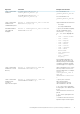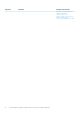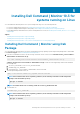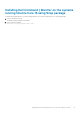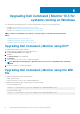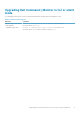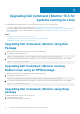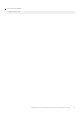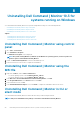Install Guide
Uninstalling Dell Command | Monitor 10.3 for
systems running on Windows
You can uninstall Dell Command | Monitor from systems running Windows using one of the following methods:
• Uninstalling Dell Command | Monitor using control panel
• Uninstalling Dell Command | Monitor using the MSI file
• Uninstalling Dell Command | Monitor in CLI or silent mode
Topics:
• Uninstalling Dell Command | Monitor using control panel
• Uninstalling Dell Command | Monitor using the MSI file
• Uninstalling Dell Command | Monitor in CLI or silent mode
Uninstalling Dell Command | Monitor using control
panel
1. Go to Start > Control Panel.
2. Select Add/Remove Programs.
The Add/Remove Programs screen is displayed.
NOTE:
On systems running Windows 7, Windows 8, and Windows 8.1 operating systems, use the Programs and
Features option to uninstall Dell Command | Monitor.
3. Double-click Dell Command | Monitor to start the uninstallation process.
4. Follow the instructions on the screen to complete the uninstallation.
Uninstalling Dell Command | Monitor using the
MSI file
1. Right-click the MSI file, and click Run as administrator.
• For 32–bit operating systems, select Command_Monitor_x86.msi
• For 64–bit operating systems, select Command_Monitor_X64.msi
2. In the Welcome to the InstallShield Wizard for Dell Command | Monitor, click Next.
3. In the Program Maintenance, select Remove and then click Next.
4. In the confirmation screen, click Yes.
5. In the InstallShield Wizard Complete screen, click Finish to complete the uninstallation and close the screen.
Uninstalling Dell Command | Monitor in CLI or
silent mode
You can uninstall Dell Command | Monitor in silent mode either using or without using the MSI file.
NOTE: Only users with Administrator privileges can install or uninstall Dell Command | Monitor.
8
20 Uninstalling Dell Command | Monitor 10.3 for systems running on Windows