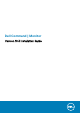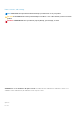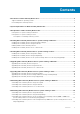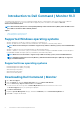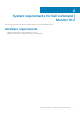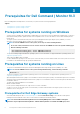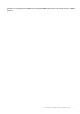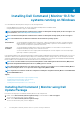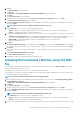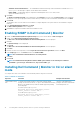Install Guide
• Standards-based Instrumentation — The Standards-based Instrumentation provides instrumentation available in the root/
DCIM/sysman. This namespace complies with the DMTF DASH standards.
• Enable SNMP — Enable SNMP supports Simple Network Management Protocol for client systems.
• Specify the installation directory.
7. Click Next.
The Ready to Install the Program screen is displayed. If the Setup Type is Custom, then the Custom Setup screen is displayed,
allowing you to select specific program features, and the directory in which you want to install Dell Command | Monitor. Click Next.
8. Click Install.
The installation starts. The time taken for the installation to complete depends on the options that are selected and the computer
hardware.
9. In the InstallShield Wizard Completed, click Finish.
The Dell Command | Monitor screen is displayed.
10. Click Close to complete the installation and exit the installation screen.
Enabling SNMP in Dell Command | Monitor
1. Double-click Dell Command | Monitor Update Package that you have downloaded from dell.com/support.
2. Double-click the Dell Command | Monitor Update Package.
The Welcome to the InstallShield Wizard for Dell Command | Monitor screen is displayed.
3. Click Yes.
The Update Package screen is displayed.
4. Click Install.
The Welcome to the InstallShield Wizard for Dell Command | Monitor screen is displayed.
5. Click Next.
6. Read the software license agreement, select I accept the terms in the license agreement, and then click Next.
7. In the Setup Type screen, click Custom, and then click Enable SNMP.
NOTE: The Standard-based instrumentation is selected by default.
8. Click Next
9. Click Install.
NOTE:
To install Dell Command | Monitor with the SNMP option enabled, use the following CLI command:
<DUPNAME> /passthrough ADDLOCAL=Core,Hapi,EnableSNMP /qn.
Installing Dell Command | Monitor in CLI or silent
mode
You can perform a silent or CLI installation of Dell Command | Monitor using a DUP or MSI file.
Table 1. Commands for installation
Operation Command Example and Comments
Silent installation using
DUP
To install Dell Command | Monitor in silent mode using the default
settings, run the DUP file with the /S option. This installs Dell Command |
Monitor to the default directory and in the default supported operating
system language.
For 32-bit systems, type: Systems-
Management_Application_XXXXX_WIN32_<version
number>_<revision number>.EXE /s
For 64-bit systems, type: Systems-
Management_Application_XXXXX_WIN32_<version
number>_<revision number>.EXE /s
Only users with Administrator
privileges can install or uninstall Dell
Command | Monitor 9.x.
10 Installing Dell Command | Monitor 10.3 for systems running on Windows