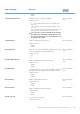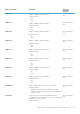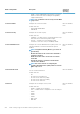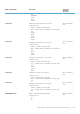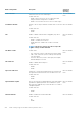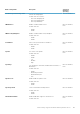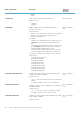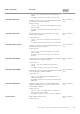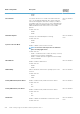Reference Guide
BIOS Settings Name Description Supported
Operating
System(s)
• Disable
• Enable
Standby State
Selects the power management suspend mode.
Possible values are:
• Standby S1
• Standby S3
Microsoft Windows
Stealth Mode
Enables or disables the pre-programmed stealth mode of
operation of the system.
Possible values are:
• Disable — The system elements operate in the normal mode.
• Enable — The system elements operate in the pre-
programmed stealth mode.
For example,
• If stealth mode is enabled and the device stealth mode is set
to Turn off, it turns the device off while pressing Fn+F7
keys.
• If the stealth mode is enabled and the device stealth mode is
set to Unchanged, then the device retains its status and
remains unchanged while pressing Fn+F7 keys.
• If the stealth mode is disabled, then the state of the device
cannot be changed by the individual device stealth modes.
Following are the system elements that have effect of stealth
mode on them:
• Stealth Mode Quiet Bluetooth
• Stealth Mode Quiet Fans
• Stealth Mode Quiet GPS
• Stealth Mode Quiet LCD
• Stealth Mode Quiet LEDs
• Stealth Mode Quiet Speakers
• Stealth Mode Quiet WLAN
• Stealth Mode Quiet WWAN
• Stealth Mode WiGig Radio
Microsoft Windows,
Linux
Stealth Mode Quiet Bluetooth
Configures the state of the bluetooth radio depending on the
Stealth mode is enabled or disabled.
Possible values are:
• Turn off - Turns off the bluetooth radio if the stealth mode is
enabled.
• Unchanged - Retains the current state of the bluetooth.
Microsoft Windows,
Linux
Stealth Mode Quiet Fans
Configures the state of the fans depending on the Stealth mode
is enabled or disabled.
Possible values are:
• Turn off - Turns off the fan if the stealth mode is enabled.
• Unchanged - Retains the current state of the fan.
Microsoft Windows,
Linux
Stealth Mode Quiet GPS
Configures the state of the GPS radio depending on the Stealth
mode is enabled or disabled.
Possible values are:
Microsoft Windows,
Linux
288 BIOS settings supported in Dell Command | Monitor 10.2.1