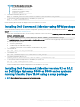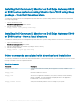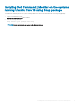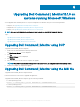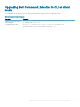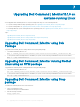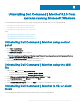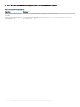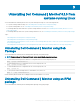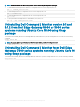Install Guide
Uninstalling Dell Command | Monitor10.1.0 from
systems running Microsoft Windows
You can uninstall Dell Command | Monitor from systems running Microsoft Windows using one of the following methods:
• Uninstalling Dell Command | Monitor using control panel
• Uninstalling Dell Command | Monitor using the MSI le
• Uninstalling Dell Command | Monitor in CLI or silent mode
Topics:
• Uninstalling Dell Command | Monitor using control panel
• Uninstalling Dell Command | Monitor using the MSI le
• Uninstalling Dell Command | Monitor in CLI or silent mode
Uninstalling Dell Command | Monitor using control
panel
1 Go to Start > Control Panel.
2 Select Add/Remove Programs.
The Add/Remove Programs screen is displayed.
NOTE
: On systems running Windows 7, Windows 8, and Windows 8.1 operating systems, use the Programs and Features
option to uninstall Dell Command | Monitor.
3 Double-click Dell Command | Monitor to start the uninstallation process.
4 Follow the instructions on the screen to complete the uninstallation.
Uninstalling Dell Command | Monitor using the MSI
le
1 Right-click the MSI le, and click Run as administrator.
• For 32–bit operating systems, select Command_Monitor_x86.msi
• For 64–bit operating systems, select Command_Monitor_X64.msi
2 In the Welcome to the InstallShield Wizard for Dell Command | Monitor, click Next.
3 In the Program Maintenance, select Remove and then click Next.
4 In the conrmation screen, click Yes.
5 In the InstallShield Wizard Complete screen, click Finish to complete the uninstallation and close the screen.
Uninstalling Dell Command | Monitor in CLI or silent
mode
You can uninstall Dell Command | Monitor in silent mode either using or without using the MSI le.
8
Uninstalling Dell Command | Monitor10.1.0 from systems running Microsoft Windows 21