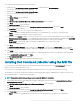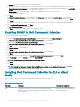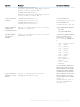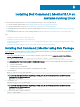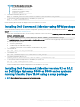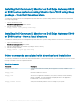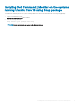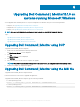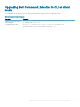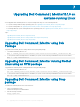Install Guide
NOTE: If the driver module is not available,
a retrieve the driver details by running
modinfo dcdbas
b load the driver module by running
modprobe dcdbas
5 To install Dell Command | Monitor, run
dpkg -i command_monitor-linux-<version number>-<build number>.x86_64.deb
6 To verify that the Dell Command | Monitor is installed in your system, run
dpkg –l | grep command-monitor
If Dell Command | Monitor details are displayed, then the installation is successful.
Installing Dell Command | Monitor using RPM package
You can install Dell Command | Monitor in systems running RHEL operating system using the .rpm package downloaded from dell.com/
support. See Downloading Dell Command | Monitor.
1 In the Linux command line interface, run the following command to extract contents from command_monitor-linux-<Version>-<build
number>_<architecture>.tar.gz
tar -zxvf command_monitor-linux-<Version>-<build number>_<architecture>.tar.gz
The command_monitor-linux-<version number>-<build number>.tar.gz contains the following packages that must be installed in
the following order as a root user:
a omi-1.1.8.ssl_100.x64.rpm
b srvadmin-hapi-9.0.1-1908.9058.el7.x86_64
c command_monitor-linux-<version number>-<build number>.x86_64.rpm
2 To install OMI, run
rpm –ivh omi-1.1.0.ssl_100.x64.rpm
3 To install HAPI, run
rpm –ivh srvadmin-hapi-9.0.1-1908.9058.el7.x86_64.rpm
4 To install Dell Command | Monitor, run
command_monitor-linux-<Version>-<build number>_<architecture>.rpm
5 To verify that the Dell Command | Monitor is installed in your system, run
rpm -qa | grep commad_monitor-linux
If Dell Command | Monitor details are displayed, then the installation is successful.
Installing Dell Command | Monitor version 9.1 or 9.1.2
on Dell Edge Gateway 5000 or 3000 series systems
running Ubuntu Core 15.04 using a snap package
NOTE
: Ensure that you have an access to the Gateway system.
Installing Dell Command | Monitor10.1.0 on systems running Linux 15