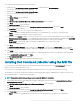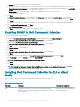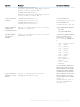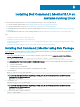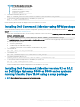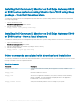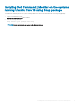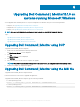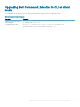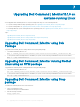Install Guide
You can install Dell Command | Monitor locally using the DUP.
1 Double-click the Dell Command | Monitor Update Package you downloaded from dell.com/support.
The User Account Control (UAC) screen is displayed.
2 Double-click the Dell Command | Monitor Update Package.
The User Account Control (UAC) screen is displayed.
3 Click Yes.
The Update Package screen is displayed.
4 Click Install.
The Welcome to the InstallShield Wizard for Dell Command | Monitor screen is displayed.
5 Click Next.
The License Agreement screen is displayed.
6 Read the software license agreement, select I accept the terms in the license agreement, and then click Next.
The Setup Type screen is displayed.
7 In the Setup Type screen, select one of the following installation types:
• Typical — Installs the Standards-based Instrumentation on to the default directory. This option is selected by default.
• Custom — Installs selected features of Dell Command | Monitor.
8 If you have selected Custom installation, in the custom setup screen, you can now select additional features that you want to install:
• Standards-based Instrumentation — The Standards-based Instrumentation provides instrumentation available in the root/DCIM/
sysman. This namespace complies with the Distributed Management Task Force (DMTF) DASH standards.
• Enable SNMP — Enable SNMP supports Simple Network Management Protocol for client systems.
• Specify the installation directory.
9 Click Next.
The Ready to Install the Program screen is displayed. If the Setup Type is Custom, then the Custom Setup screen is displayed,
allowing you to select specic program features, and the directory in which you want to install Dell Command | Monitor. Click Next.
10 Click Install.
The installation starts. The time taken for the installation to complete depends on the options selected and the computer hardware.
11 In the InstallShield Wizard Completed, click Finish.
The Dell Command | Monitor screen is displayed.
12 Click Close to complete the installation and exit the installation screen.
Installing Dell Command | Monitor using the MSI le
You can perform a local installation using the MSI. Download the Dell Command | Monitor DUP from dell.com/support to your local
directory and extract the MSI le from the DUP.
You can perform a local installation using the MSI. Get the installation le from your service provider and extract the MSI le.
The installation le contains the components for English, French, German, Italian, Spanish, Simplied Chinese, Japanese, Chinese Hong
Kong, Traditional Chinese — Taiwan, and Dutch languages.
NOTE
: You must have Administrator privileges before running the MSI le for installation.
1 Open Command Line Interface with administrator privileges, and navigate to the le location. Run Command_Monitor_x86.msi or
Command_Monitor_x64.msi le.
The Welcome to the InstallShield Wizard for Dell Command | Monitor screen is displayed.
2 Click Next.
The License Agreement screen is displayed.
3 Read the software license agreement, select I accept the terms in the license agreement, and then click Next.
4 In the Setup Type screen, select one of the following installation types:
• Typical — Installs the Standards-based Instrumentation on to the default directory. This option is selected by default.
Installing Dell Command | Monitor10.1.0 on systems running Microsoft Windows
11