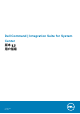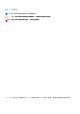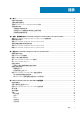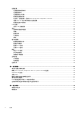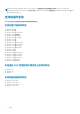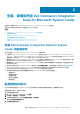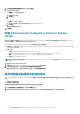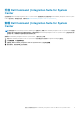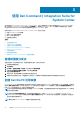Users Guide
6. 选择指定访问网络位置的帐户选项,然后单击设置。
7. 从下拉菜单中进行选择:
● 现有帐户 — 使用存在的帐户
a. 选择您的用户帐户。
b. 单击确定。
或
● 新帐户 — 添加一个新帐户
a. 输入管理员凭据,用于从客户端系统访问 Configuration Manager。
b. 单击确定。
用户名在帐户字段中显示。
8. 单击确定。
安装 Dell Command | Integration Suite for System
Center
继续之前,确保您以要安装 Dell Command | Integration Suite for System Center 的系统上的管理员权限登录。在没有 Configuration
Manager 的系统上,仅可安装 Dell Command | Warranty。
Dell Command | Integration Suite for System Center 安装程序提供多个安装选项:
● 完整安装— 安装全部三个工具,Dell Command | Integration Suite for System Center、Dell Command | Intel vPro Out of Band 和
Dell Command | Warranty。
● 自定义安装
○ 仅安装 Dell Command | Integration Suite for System Center。
○ 安装 Dell Command | Integration Suite for System Center 和 Dell Command | Intel vPro Out of Band。
○ 安装 Dell Command | Integration Suite for System Center 和 Dell Command | Warranty。
○ 仅安装 Dell Command | Warranty。
注: 如果没有安装或之前没有安装 Dell Command | Integration Suite for System Center,则无法安装 Dell Command | Intel vPro Out
of Band。
1. 转至 dell.com/support/downloads。
2. 下载并运行 Dell Command | Integration Suite for System Center 的安装程序。
3. 按照安装程序说明操作,并根据需求选择完整安装或自定义安装。
要防止安装特定功能,单击该功能旁边的下拉框,并选择此功能将不可用。
更改或修复安装程序中的程序选项
Dell Command | Integration Suite for System Center 安装程序上的更改或修复选项用于修改安装的程序功能。使用此选项可执行以下
操作:
● 安装先前未安装的功能。
● 删除先前已安装的功能。
安装程序中的修复选项可用于修复安装过程中可能发生的任何安装错误。
1. 打开控制面板并单击程序和功能,然后单击卸载选项卡。
2. 单击 Dell Command | Integration Suite for System Center,然后按照卸载程序说明卸载、更改或修复安装。
8 安装、卸载和升级 Dell Command | Integration Suite for Microsoft System Center