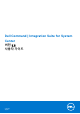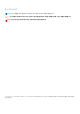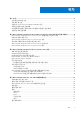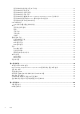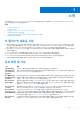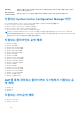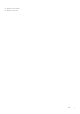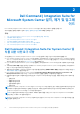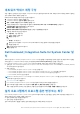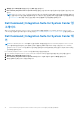Users Guide
Table Of Contents
- Dell Command | Integration Suite for System Center 버전 5.5 사용자 가이드
- 목차
- 소개
- Dell Command | Integration Suite for Microsoft System Center 설치, 제거 및 업그레이드
- Dell Command | Integration Suite for System Center 사용
- Dell Command | Intel vPro Out Of Band 애플리케이션
- 문제 해결
- 관련 참조
1. 제어판을 열고 프로그램 및 기능을 클릭한 다음 제거 탭을 클릭합니다.
2. Dell Command | Integration Suite for System Center를 클릭한 다음 제거 프로그램 지침에 따라 설치를 제거, 변경 또는 복구
합니다.
노트: Microsoft System Center Configuration Manager 버전 2103 이상에서 Dell 콘솔 확장 프로그램 을 사용하려면 계층 구조
승인 콘솔 확장 프로그램 설정을 비활성화해야 합니다. 계층 구조 승인 콘솔 확장 프로그램 을 활성화 또는 비활성화 하려면
docs.microsoft.com에서 계층 구조 승인 콘솔 확장 프로그램 활성화 또는 비활성화를 참조하십시오.
Dell Command | Integration Suite for System Center 업
그레이드
최신 Dell Command | Integration Suite for System Center 설치 프로그램을 실행하여 Dell Command | Integration Suite for System
Center의 이전 버전에서 업그레이드합니다. 자세한 내용은 Dell Command | Integration Suite for System Center 설치를 참조하십시오.
Dell Command | Integration Suite for System Center 제
거
노트: Dell Command | Intel Out Of Band 플러그인을 사용하여 구독을 설정한 경우, Dell Command | Integration Suite for System
Center를 제거하면 클라이언트는 구독 상태로 남아있고 불필요한 대역폭 사용 표시가 나타날 수 있습니다. Dell Command |
Integration Suite for System Center를 제거하기 전에 모든 클라이언트의 구독을 취소했는지 확인합니다. 사용자 가이드의 모든
구독 취소를 참조하십시오.
Dell Command | Integration Suite for System Center를 제거하려면 다음을 수행합니다.
1. Dell Command | Integration Suite for System Center 및 Configuration Manager 콘솔의 실행 중인 모든 인스턴스를 닫습니다.
2. 제어판을 열어 프로그램 및 기능을 클릭합니다.
3. Dell Command | Integration Suite for System Center를 마우스 오른쪽 버튼으로 클릭하고 제거를 클릭합니다.
4. 제거를 완료하려면 화면의 지시 사항을 따르십시오.
10 Dell Command | Integration Suite for Microsoft System Center 설치, 제거 및 업그레이드