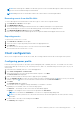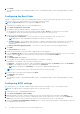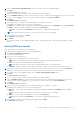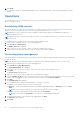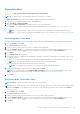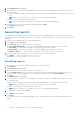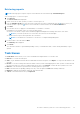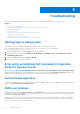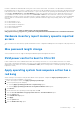Users Guide
Table Of Contents
- Dell Command | Integration Suite for System Center Version 5.5 User’s Guide
- Contents
- Introduction
- Install, uninstall, and upgrade Dell Command | Integration Suite for Microsoft System Center
- Prerequisites to install Dell Command | Integration Suite for System Center
- Configuring a network access account
- Installing Dell Command | Integration Suite for System Center
- Changing or repairing program options in the installer
- Upgrading Dell Command | Integration Suite for System Center
- Uninstalling Dell Command | Integration Suite for System Center
- Using Dell Command | Integration Suite for System Center
- Managing and updating distribution points
- Creating a Dell WinPE boot image
- Creating a Dell client driver package
- Importing Dell Command | Configure SCE packages
- Importing Dell Command | Monitor
- Creating a task sequence
- Configuring task sequence actions
- Creating applications using Dell Command | Software Gallery
- The Dell Command | Intel vPro Out Of Band Application
- Software prerequisites
- Configuring WinRM on client systems
- Launching the Dell Command | Intel vPro Out of Band application
- Account setup
- Client discovery
- Settings
- Remote provisioning
- Prerequisites for remote provisioning
- Remote provisioning licensing
- Remote provisioning certificate setup
- Configuring the remote provisioning feature
- Upgrading Intel Setup and Configuration Software after remote provisioning is enabled
- Preparing Intel vPro client systems for remote provisioning
- Provisioning remote client systems
- USB provisioning
- Indications
- Client configuration
- Operations
- Generating reports
- Task Queue
- Troubleshooting
- Setting logs to Debug mode
- Error while uninstalling Dell Command | Integration Suite for System Center
- Authenticode signature
- KVM over wireless
- Hardware inventory report memory speed is reported as zero
- Max password length change
- KVM power control to boot to OS in S3
- Apply operating system task sequence action has a red bang
- Related reference
In order to maintain the KVM link, ME is first given control of the wireless link. The timeout is set by default to 10 minutes to
provide ample time for the system to complete the reboot process. ME will maintain control even after the operating system has
rebooted if the reboot completes in under 10 minutes. To give control back to the operating system immediately, the user must
select Tools > Link Preference > OS owns Wireless. In that case, the KVM connection is lost during the transfer process.
To reestablish the connection, the user must select Connection > Start. Also note that when control of the wireless link is
automatically reverted as a result of the Link Preference Timeout expiring, there is no loss of connectivity. There are individual
timeout values for each shutdown and reboot operation (defined in KVM View app.config settings) that can be configured
externally:
● LPTImeoutRebootToOS
● LPTimeoutRebootToBIOS
● LPTimeoutRebootToDiagnostics
● LPTimeoutRebootWithIDER
● LPTimeoutShutdown
For more information, see http://software.intel.com/sites/manageability/
AMT_Implementation_and_Reference_Guide/DOCS/Implementation%20and%20Reference%20Guide/default.htm.
Hardware inventory report memory speed is reported
as zero
This is a DMTF issue where memory speed is defined in seconds. Configuration Manager Resource Explorer today reports this as
0.
Max password length change
Some system BIOS does not support reducing the Maximum password length down from 32.
KVM power control to boot to OS in S3
If after a KVM connection is established, the AMT client enters power state S3 or S4, the KVM connection is lost within
30 seconds of entering the sleep state. (This issue occurs in both wired and wireless environments.) In such a case, the
administrator must restart the connection (Connection→ Start), before issuing a reboot command (operating system, BIOS,
Diagnostics, IDE-R).
Apply operating system task sequence action has a
red bang
When creating a Task Sequence using the Bare Metal Client Deployment Template the Apply Operating System Task
Sequence action has a Red Bang. To resolve this:
1. In the Task Sequence editor, click Apply Operating System Image.
2. Select an operating system image by:
● Selecting Apply operating system from a capture image option.
● Selecting Apply operating system from an original installation source option.
3. Click Browse.
4. Browse and select the Operating System Image and click OK.
5. Clear the Use an unattended or Sysprep answer file for a custom installation option.
6. Click the Options tab.
7. Select Disable this step option.
8. Click Apply.
9. Click the Options tab.
10. Clear the Disable this step option.
Troubleshooting
39