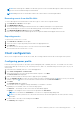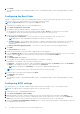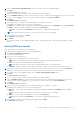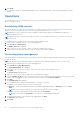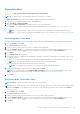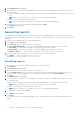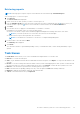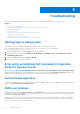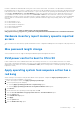Users Guide
Table Of Contents
- Dell Command | Integration Suite for System Center Version 5.5 User’s Guide
- Contents
- Introduction
- Install, uninstall, and upgrade Dell Command | Integration Suite for Microsoft System Center
- Prerequisites to install Dell Command | Integration Suite for System Center
- Configuring a network access account
- Installing Dell Command | Integration Suite for System Center
- Changing or repairing program options in the installer
- Upgrading Dell Command | Integration Suite for System Center
- Uninstalling Dell Command | Integration Suite for System Center
- Using Dell Command | Integration Suite for System Center
- Managing and updating distribution points
- Creating a Dell WinPE boot image
- Creating a Dell client driver package
- Importing Dell Command | Configure SCE packages
- Importing Dell Command | Monitor
- Creating a task sequence
- Configuring task sequence actions
- Creating applications using Dell Command | Software Gallery
- The Dell Command | Intel vPro Out Of Band Application
- Software prerequisites
- Configuring WinRM on client systems
- Launching the Dell Command | Intel vPro Out of Band application
- Account setup
- Client discovery
- Settings
- Remote provisioning
- Prerequisites for remote provisioning
- Remote provisioning licensing
- Remote provisioning certificate setup
- Configuring the remote provisioning feature
- Upgrading Intel Setup and Configuration Software after remote provisioning is enabled
- Preparing Intel vPro client systems for remote provisioning
- Provisioning remote client systems
- USB provisioning
- Indications
- Client configuration
- Operations
- Generating reports
- Task Queue
- Troubleshooting
- Setting logs to Debug mode
- Error while uninstalling Dell Command | Integration Suite for System Center
- Authenticode signature
- KVM over wireless
- Hardware inventory report memory speed is reported as zero
- Max password length change
- KVM power control to boot to OS in S3
- Apply operating system task sequence action has a red bang
- Related reference
Troubleshooting
This section contains troubleshooting information for the Dell Command | Integration Suite for System Center.
Topics:
• Setting logs to Debug mode
• Error while uninstalling Dell Command | Integration Suite for System Center
• Authenticode signature
• KVM over wireless
• Hardware inventory report memory speed is reported as zero
• Max password length change
• KVM power control to boot to OS in S3
• Apply operating system task sequence action has a red bang
Setting logs to Debug mode
Change the settings on your logs to debug mode to make best use of this troubleshooting tool.
Dell Command | Integration Suite for System Center log files are located at C:\%PROGRAMDATA%
\Dell\CommandIntegrationSuite\Logs.
1. Open the Registry Editor by typing regedit at the command prompt.
2. Expand the registry tree by selecting HKEY_LOCAL_MACHINE > SOFTWARE > Dell > CommandIntegrationSuite >
ConfigManagerExtensions.
3. Change the LogLevel setting from Normal to Debug.
4. Open the log file to see the debug comments.
Error while uninstalling Dell Command | Integration
Suite for System Center
An error stating that Error opening installation log file. Verify that the specified log file location exists and is writable
appears while uninstalling Dell Command | Integration Suite for System Center through Programs and Features. Restart the
system and ensure that the Windows Installer service is running, then perform the uninstall steps.
Authenticode signature
If authenticode signature takes longer than usual to start because .Net is searching for the signature, follow the steps that are
mentioned in support.microsoft.com/kb/936707/.
KVM over wireless
Anytime the user selects Tools Link Preference > OS owns Wireless, control of the wireless link is transferred from the Intel
Management Engine to the operating system. (ME gains control of the wireless link anytime a shutdown or reboot command is
selected from Tools Power Control.)
Whenever ME is given control of the wireless link (Link Preference), a timeout value is supplied that indicates how long ME is
to maintain control of the wireless link, after which, control is given back to the operating system. For example, a user selects
Reboot To OS to reboot the client operating system.
5
38 Troubleshooting