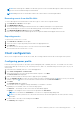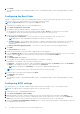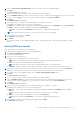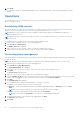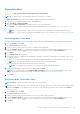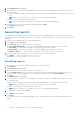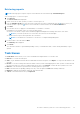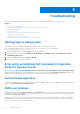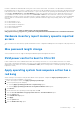Users Guide
Table Of Contents
- Dell Command | Integration Suite for System Center Version 5.5 User’s Guide
- Contents
- Introduction
- Install, uninstall, and upgrade Dell Command | Integration Suite for Microsoft System Center
- Prerequisites to install Dell Command | Integration Suite for System Center
- Configuring a network access account
- Installing Dell Command | Integration Suite for System Center
- Changing or repairing program options in the installer
- Upgrading Dell Command | Integration Suite for System Center
- Uninstalling Dell Command | Integration Suite for System Center
- Using Dell Command | Integration Suite for System Center
- Managing and updating distribution points
- Creating a Dell WinPE boot image
- Creating a Dell client driver package
- Importing Dell Command | Configure SCE packages
- Importing Dell Command | Monitor
- Creating a task sequence
- Configuring task sequence actions
- Creating applications using Dell Command | Software Gallery
- The Dell Command | Intel vPro Out Of Band Application
- Software prerequisites
- Configuring WinRM on client systems
- Launching the Dell Command | Intel vPro Out of Band application
- Account setup
- Client discovery
- Settings
- Remote provisioning
- Prerequisites for remote provisioning
- Remote provisioning licensing
- Remote provisioning certificate setup
- Configuring the remote provisioning feature
- Upgrading Intel Setup and Configuration Software after remote provisioning is enabled
- Preparing Intel vPro client systems for remote provisioning
- Provisioning remote client systems
- USB provisioning
- Indications
- Client configuration
- Operations
- Generating reports
- Task Queue
- Troubleshooting
- Setting logs to Debug mode
- Error while uninstalling Dell Command | Integration Suite for System Center
- Authenticode signature
- KVM over wireless
- Hardware inventory report memory speed is reported as zero
- Max password length change
- KVM power control to boot to OS in S3
- Apply operating system task sequence action has a red bang
- Related reference
NOTE: When a Message ID is added to the Blocklist, previous events with same Message ID remain in the Event list;
only new events with that Message ID are discarded.
NOTE: Adding all events to the Blocklist results in all or almost all new events being discarded.
Removing events from the Blocklist
To remove Message IDs from the Blocklist so that those types of events are no longer discarded:
1. Click Indications > Events in the left pane.
2. Click MANAGE BLOCKLIST.
The Event Blocklist screen displays. Blocklisted events are sortable by Message ID or Description fields.
3. Select the Message IDs to remove from the Blocklist by placing a check mark in the appropriate boxes.
4. Click REMOVE FROM BLOCKLIST, and then click CLOSE.
New events containing the removed Message IDs are no longer discarded, and will appear in the Event list.
Exporting events
To export a list of events to a *.cvs file:
1. Click Indications > Events in the left pane.
2. Select the events to export by placing a check mark in the appropriate boxes.
3. Click EXPORT . . . .
4. Go to the location to which you want to save the event list file, and click Save.
The selected events are saved to the *.cvs file.
Client configuration
Allows you to configure the Power Profile, Boot Order, BIOS Settings, and BIOS Passwords on the target client systems.
Configuring power profile
Define the various power profiles on the client systems managed by Dell Command | Intel vPro Out of Band. You can control
functions like Wake-up On Lan (WOL), ON, OFF after power loss, and so on, in the different power states (S0 to S5) of your
client system.
1. Launch the Dell Command | Intel vPro Out of Band application.
2. Click Client Configuration > Power Profile.
3. Select the power policy for your Desktop and/or Mobile computers. Click Next.
The Select Clients tab is displayed.
4. Search for client systems to which you want to apply the power packages.
5. From the Available clients list select the client systems you want to manage and click the
button to move your selected
systems or press the button to move all the discovered Dell clients into the Selected clients list.
6. Click Next.
The Schedule Task tab is displayed.
7. You can either choose to apply the changes immediately or schedule it to run later.
Depending on your schedule, select one of the following options:
● Run now — the changes to the Power Profiles are immediately applied.
● Run At — the changes to the Power Profiles are queued in the Task Queue.
NOTE: You can launch the Task Queue to view the list of completed and pending tasks.
NOTE: If your client systems are not connected to the network, run the task again after the client system is coming
back online..
8. Provide a name to the task you are running and click Next.
The Summary tab is displayed.
The Dell Command | Intel vPro Out Of Band Application
31