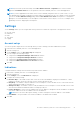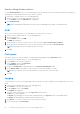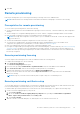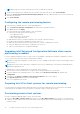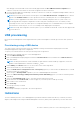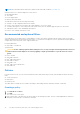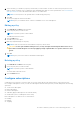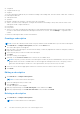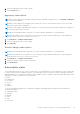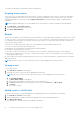Users Guide
Table Of Contents
- Dell Command | Integration Suite for System Center Version 5.5 User’s Guide
- Contents
- Introduction
- Install, uninstall, and upgrade Dell Command | Integration Suite for Microsoft System Center
- Prerequisites to install Dell Command | Integration Suite for System Center
- Configuring a network access account
- Installing Dell Command | Integration Suite for System Center
- Changing or repairing program options in the installer
- Upgrading Dell Command | Integration Suite for System Center
- Uninstalling Dell Command | Integration Suite for System Center
- Using Dell Command | Integration Suite for System Center
- Managing and updating distribution points
- Creating a Dell WinPE boot image
- Creating a Dell client driver package
- Importing Dell Command | Configure SCE packages
- Importing Dell Command | Monitor
- Creating a task sequence
- Configuring task sequence actions
- Creating applications using Dell Command | Software Gallery
- The Dell Command | Intel vPro Out Of Band Application
- Software prerequisites
- Configuring WinRM on client systems
- Launching the Dell Command | Intel vPro Out of Band application
- Account setup
- Client discovery
- Settings
- Remote provisioning
- Prerequisites for remote provisioning
- Remote provisioning licensing
- Remote provisioning certificate setup
- Configuring the remote provisioning feature
- Upgrading Intel Setup and Configuration Software after remote provisioning is enabled
- Preparing Intel vPro client systems for remote provisioning
- Provisioning remote client systems
- USB provisioning
- Indications
- Client configuration
- Operations
- Generating reports
- Task Queue
- Troubleshooting
- Setting logs to Debug mode
- Error while uninstalling Dell Command | Integration Suite for System Center
- Authenticode signature
- KVM over wireless
- Hardware inventory report memory speed is reported as zero
- Max password length change
- KVM power control to boot to OS in S3
- Apply operating system task sequence action has a red bang
- Related reference
2. Select the subscription that you want to delete.
3. Click the Delete button.
Applying a subscription
NOTE: You cannot apply a new subscription when the Listener IP Address setting is not set. Click Settings > Indications
to set a Listener IP Address.
NOTE: You cannot apply a new subscription that contains one or more of the same filters and one or more of the same
clients as an existing, active subscription.
NOTE: You cannot apply a subscription that includes one of the Optional filters when another subscription containing one
of the message intensive filters is active.
NOTE: If an Unsubscribe All task is in progress, you cannot subscribe, unsubscribe, or stop subscriptions.
NOTE: If the Indications service (DellAweSvc) is not running, you cannot subscribe, unsubscribe, or stop subscriptions.
Check the status of the service on the Services console.
1. Click Indications > Configure Subscriptions.
2. Select the subscription that you want to apply.
3. Click Subscribe.
Unsubscribing a subscription
NOTE: If an Unsubscribe All task is in progress, you cannot subscribe, unsubscribe, or stop subscriptions.
NOTE: If the Indications service (DellAweSvc) is not running, you cannot subscribe, unsubscribe, or stop subscriptions.
Check the status of the service on the Services console.
1. Click Indications > Configure Subscriptions.
2. Select the subscription that you want to unsubscribe.
3. Click Unsubscribe..
Subscription status
On the Subscription Status screen, you can view the status of your subscriptions. For each subscription you have created, and
for each of the filters that is included in the policy of the subscription, each of the clients to which the subscription has been
applied are displayed on a separate line (number of filters x number of clients = number of table entries per subscription). Each
subscription or client row can be in one of several states:
● Ready
● Pending Retry
● Processing
● Success
● Failure
● Stopped
To sort the subscriptions table by any of its fields in ascending or descending order by clicking the relevant column title.
Columns in the table are:
● Subscription Name
● Operation
● Modifier
● Status
● Client
● Policy Filter
The Dell Command | Intel vPro Out Of Band Application
29