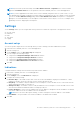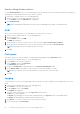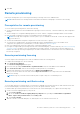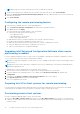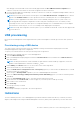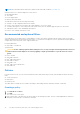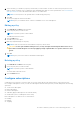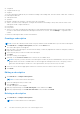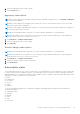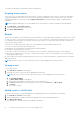Users Guide
Table Of Contents
- Dell Command | Integration Suite for System Center Version 5.5 User’s Guide
- Contents
- Introduction
- Install, uninstall, and upgrade Dell Command | Integration Suite for Microsoft System Center
- Prerequisites to install Dell Command | Integration Suite for System Center
- Configuring a network access account
- Installing Dell Command | Integration Suite for System Center
- Changing or repairing program options in the installer
- Upgrading Dell Command | Integration Suite for System Center
- Uninstalling Dell Command | Integration Suite for System Center
- Using Dell Command | Integration Suite for System Center
- Managing and updating distribution points
- Creating a Dell WinPE boot image
- Creating a Dell client driver package
- Importing Dell Command | Configure SCE packages
- Importing Dell Command | Monitor
- Creating a task sequence
- Configuring task sequence actions
- Creating applications using Dell Command | Software Gallery
- The Dell Command | Intel vPro Out Of Band Application
- Software prerequisites
- Configuring WinRM on client systems
- Launching the Dell Command | Intel vPro Out of Band application
- Account setup
- Client discovery
- Settings
- Remote provisioning
- Prerequisites for remote provisioning
- Remote provisioning licensing
- Remote provisioning certificate setup
- Configuring the remote provisioning feature
- Upgrading Intel Setup and Configuration Software after remote provisioning is enabled
- Preparing Intel vPro client systems for remote provisioning
- Provisioning remote client systems
- USB provisioning
- Indications
- Client configuration
- Operations
- Generating reports
- Task Queue
- Troubleshooting
- Setting logs to Debug mode
- Error while uninstalling Dell Command | Integration Suite for System Center
- Authenticode signature
- KVM over wireless
- Hardware inventory report memory speed is reported as zero
- Max password length change
- KVM power control to boot to OS in S3
- Apply operating system task sequence action has a red bang
- Related reference
4. Select the filter(s) to include in your policy. Ensure that you select at least one filter to create a new policy, but no more
than two filters consisting of the CorePlatform (Recommended) filter and one of the Optional filters. See Recommended
And Optional Filters for more information about when to use which filters.
NOTE: You can only select one Optional filter to include in any given policy.
5. Click OK.
The new policy appears in the Policies table.
NOTE: A policy is considered “active” when it is included in one or more subscriptions.
Editing a policy
1. Click Indications > Policies in the left pane.
2. Select the policy that you want to edit.
NOTE: Only inactive policies can be edited.
The Edit button becomes active.
3. Click the Edit button.
The Edit Policy screen opens.
4. Make any required changes to the policy.
NOTE: At least one filter must be selected before the policy can be saved.
CAUTION: Use the Optional Filters with great care, as they can impact network performance. Best use of
these filters includes diagnosis of issues by applying a single Optional filter to a specific client for a short
period.
5. Click OK.
NOTE: A policy is not active until it is included in a subscription.
Deleting a policy
1. Click Indications > Policies in the left pane.
2. Select the policy that you want to delete.
NOTE: Only inactive policies can be deleted.
The Delete button becomes active.
3. Click the Delete button.
Configure subscriptions
A subscription is a collection of one policy with one or more clients that are selected from those on the network. From
the Configure Subscriptions screen, you can view subscriptions that have been previously created, and perform the following
operations:
● Create a new subscription
● Edit a subscription
● Delete a subscription
● Subscribe (apply a subscription to the selected clients)
● Unsubscribe (remove a subscription from a client)
Each subscription row can be in one of several states:
● Pending
● Running
● Stopping
The Dell Command | Intel vPro Out Of Band Application
27