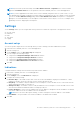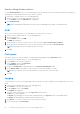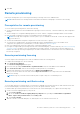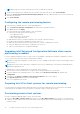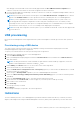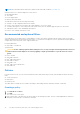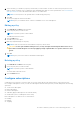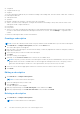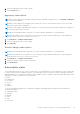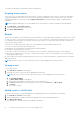Users Guide
Table Of Contents
- Dell Command | Integration Suite for System Center Version 5.5 User’s Guide
- Contents
- Introduction
- Install, uninstall, and upgrade Dell Command | Integration Suite for Microsoft System Center
- Prerequisites to install Dell Command | Integration Suite for System Center
- Configuring a network access account
- Installing Dell Command | Integration Suite for System Center
- Changing or repairing program options in the installer
- Upgrading Dell Command | Integration Suite for System Center
- Uninstalling Dell Command | Integration Suite for System Center
- Using Dell Command | Integration Suite for System Center
- Managing and updating distribution points
- Creating a Dell WinPE boot image
- Creating a Dell client driver package
- Importing Dell Command | Configure SCE packages
- Importing Dell Command | Monitor
- Creating a task sequence
- Configuring task sequence actions
- Creating applications using Dell Command | Software Gallery
- The Dell Command | Intel vPro Out Of Band Application
- Software prerequisites
- Configuring WinRM on client systems
- Launching the Dell Command | Intel vPro Out of Band application
- Account setup
- Client discovery
- Settings
- Remote provisioning
- Prerequisites for remote provisioning
- Remote provisioning licensing
- Remote provisioning certificate setup
- Configuring the remote provisioning feature
- Upgrading Intel Setup and Configuration Software after remote provisioning is enabled
- Preparing Intel vPro client systems for remote provisioning
- Provisioning remote client systems
- USB provisioning
- Indications
- Client configuration
- Operations
- Generating reports
- Task Queue
- Troubleshooting
- Setting logs to Debug mode
- Error while uninstalling Dell Command | Integration Suite for System Center
- Authenticode signature
- KVM over wireless
- Hardware inventory report memory speed is reported as zero
- Max password length change
- KVM power control to boot to OS in S3
- Apply operating system task sequence action has a red bang
- Related reference
NOTE: More information about DMTF filters may be found at the DMTF website,www.dmtf.org.
Indications allow you to monitor diagnostic events such as:
● Motherboard failure
● CPU failure
● Power supply failure
● Memory subsystem failure
The indications feature has the following functionality:
● Settings—Set up configuration data for the feature
●
Policies—Associate filters with a policy that can be applied to one or more clients
● Configure Subscriptions—Associate policies with clients on the network, and then apply the policies to the clients
● Subscription status—View and manage subscriptions
● Events—View, manage, and export events
Recommended and optional filters
Some indications are message intensive: when applied to a client, these filters will likely generate a large volume of messages,
and they should therefore be used with extreme caution. To avoid network congestion, only one Optional filter may be applied to
a single client on the network at a time. Supported filters are:
Recommended Filters
● Intel
®
AMT: CorePlatform
Optional Filters
CAUTION:
Use the following Optional Filters with great care, as they can impact network performance. Best use
of these filters includes diagnosis of issues by applying a single Optional filter to a specific client for a short
period.
● None—Default
● Intel
®
AMT: Platform
● Intel
®
AMT: ME Presence
● Intel
®
AMT: Features
● Intel
®
AMT: User
● Intel
®
AMT: FW ProgressEvents
● Intel
®
AMT: All
Policies
From the Policies screen, you can view the Indications policies that have been previously created, and perform the following
tasks:
● Create a new policy
● Edit a policy
● Delete a policy
The table can be sorted by any of its fields in ascending or descending order by clicking the relevant column title.
Creating a policy
1. Click Indications > Policies.
2. Click New.
The Create Policy screen opens.
3. Enter a policy name. The name must not be the same as an existing policy name, can only contain alphanumeric characters
and spaces, and can be up to 64 characters in length.
26
The Dell Command | Intel vPro Out Of Band Application