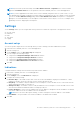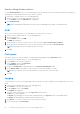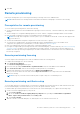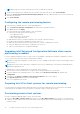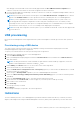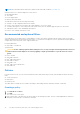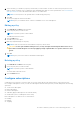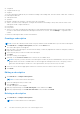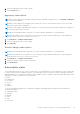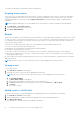Users Guide
Table Of Contents
- Dell Command | Integration Suite for System Center Version 5.5 User’s Guide
- Contents
- Introduction
- Install, uninstall, and upgrade Dell Command | Integration Suite for Microsoft System Center
- Prerequisites to install Dell Command | Integration Suite for System Center
- Configuring a network access account
- Installing Dell Command | Integration Suite for System Center
- Changing or repairing program options in the installer
- Upgrading Dell Command | Integration Suite for System Center
- Uninstalling Dell Command | Integration Suite for System Center
- Using Dell Command | Integration Suite for System Center
- Managing and updating distribution points
- Creating a Dell WinPE boot image
- Creating a Dell client driver package
- Importing Dell Command | Configure SCE packages
- Importing Dell Command | Monitor
- Creating a task sequence
- Configuring task sequence actions
- Creating applications using Dell Command | Software Gallery
- The Dell Command | Intel vPro Out Of Band Application
- Software prerequisites
- Configuring WinRM on client systems
- Launching the Dell Command | Intel vPro Out of Band application
- Account setup
- Client discovery
- Settings
- Remote provisioning
- Prerequisites for remote provisioning
- Remote provisioning licensing
- Remote provisioning certificate setup
- Configuring the remote provisioning feature
- Upgrading Intel Setup and Configuration Software after remote provisioning is enabled
- Preparing Intel vPro client systems for remote provisioning
- Provisioning remote client systems
- USB provisioning
- Indications
- Client configuration
- Operations
- Generating reports
- Task Queue
- Troubleshooting
- Setting logs to Debug mode
- Error while uninstalling Dell Command | Integration Suite for System Center
- Authenticode signature
- KVM over wireless
- Hardware inventory report memory speed is reported as zero
- Max password length change
- KVM power control to boot to OS in S3
- Apply operating system task sequence action has a red bang
- Related reference
After being provisioned, the AMT clients will eventually appear under the vPro-AMT Provisioned-Compliant device
collection. It may take a few minutes for the clients to appear in the device collections.
2. You must manually update the membership of the device collections or restart the Configuration Manager Admin Console to
refresh the device collections.
NOTE: Any Dell client systems that the software places in the vPro-AMT Provisioned - Compliant device collection
appears in the Available clients list for the operations in the Dell Command | Intel vPro Out of Band application.
NOTE: If you have upgraded from an earlier version of Dell Command | Integration Suite for System Center, or if
you later upgrade Intel Setup and Configuration Software using Dell Command | Intel vPro Out of Band, you may
see multiple versions of the vPro-AMT objects in Configuration Manager. It is recommended that you use the highest
version instance of these objects, v3 over v2, for example, when deploying the task sequence.
NOTE: Intel Setup and Configuration Software (Intel SCS) is not available for download. Contact the Intel support team
to get the Intel SCS.
USB provisioning
Before Intel Active Management Technology-based client systems are managed out-of-band, provision the client systems for
AMT.
Provisioning using a USB device
The client systems on the network have to procure a digital provisioning certificate before deploying Intel vPro AMT
management application using remote configuration.
To export your certificate hash to the client systems using a USB storage device:
1. Launch the Dell Command | Intel vPro Out of Band application.
2. Click the USB Provisioning tab.
3. Enter your Management Engine (ME) password in the Current Password section, and then enter a New Password for
AMT and confirm it.
NOTE:
The AMT password must contain a minimum of eight characters that are made up of uppercase, lowercase,
numbers, and nonalphanumeric characters excluding :, _, and ".
4. Under USB Key click Browse and hover over the location of the USB storage device.
5. Select the file format for your USB storage device.
6. Select the Enable remote configuration of user consent policy option if you want to allow the administrator to override
the client system's user consent policy.
7. Select the type of Hash Algorithm required for your out-of-band management environment.
8. Select the OOB Provisioning (enabling will start hello packets immediately) option if you want to send hello packets
immediately.
9. Select the Consumable Records option to record the systems that are provisioned.
10. Browse and select the Certificate File you want to apply on your client systems for AMT provisioning.
11. Enter a name for the certificate file.
12. Click Create Key.
The USB provision key is created.
13. Click Export....
The USB provisioning key is exported to the USB storage device.
Indications
The Dell Command | Intel vPro Out Of Band application provides an indications feature that allows you remotely to monitor,
diagnose, and manage clients using Distributed Management Task Force (DMTF) filters (indications) to monitor each client.
The Dell Command | Intel vPro Out Of Band Application
25