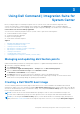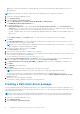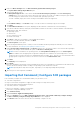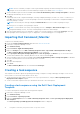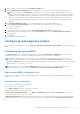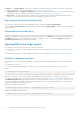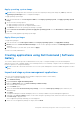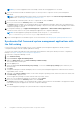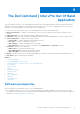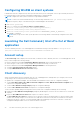Users Guide
Table Of Contents
- Dell Command | Integration Suite for System Center Version 5.5 User’s Guide
- Contents
- Introduction
- Install, uninstall, and upgrade Dell Command | Integration Suite for Microsoft System Center
- Prerequisites to install Dell Command | Integration Suite for System Center
- Configuring a network access account
- Installing Dell Command | Integration Suite for System Center
- Changing or repairing program options in the installer
- Upgrading Dell Command | Integration Suite for System Center
- Uninstalling Dell Command | Integration Suite for System Center
- Using Dell Command | Integration Suite for System Center
- Managing and updating distribution points
- Creating a Dell WinPE boot image
- Creating a Dell client driver package
- Importing Dell Command | Configure SCE packages
- Importing Dell Command | Monitor
- Creating a task sequence
- Configuring task sequence actions
- Creating applications using Dell Command | Software Gallery
- The Dell Command | Intel vPro Out Of Band Application
- Software prerequisites
- Configuring WinRM on client systems
- Launching the Dell Command | Intel vPro Out of Band application
- Account setup
- Client discovery
- Settings
- Remote provisioning
- Prerequisites for remote provisioning
- Remote provisioning licensing
- Remote provisioning certificate setup
- Configuring the remote provisioning feature
- Upgrading Intel Setup and Configuration Software after remote provisioning is enabled
- Preparing Intel vPro client systems for remote provisioning
- Provisioning remote client systems
- USB provisioning
- Indications
- Client configuration
- Operations
- Generating reports
- Task Queue
- Troubleshooting
- Setting logs to Debug mode
- Error while uninstalling Dell Command | Integration Suite for System Center
- Authenticode signature
- KVM over wireless
- Hardware inventory report memory speed is reported as zero
- Max password length change
- KVM power control to boot to OS in S3
- Apply operating system task sequence action has a red bang
- Related reference
Configuring WinRM on client systems
If WinRm has not been configured on any client systems with which you are working that were not provisioned by the Remote
Provisioning feature, do the following command at an administrative command prompt:
NOTE: Configure the client system’s firewall to accept WinRM commands.
NOTE: To retrieve the current WinRM settings, use the following command: winrm get winrm/config. If you are
using a Group Policy Object-controlled setting, the command displays this information.
1. Enter winrm quickconfig
2. Press y to continue if prompted Do you want to configure winrm?
3. winrm set winrm/config/client @{AllowUnencrypted="false"}
4. winrm set winrm/config/client/auth @{Digest="true"}
5. winrm set winrm/config/client @{TrustedHosts="MANAGEMENT_SERVER_IP_ADDRESS"}
The WinRM is configured.
NOTE: When you provision a client system by Remote Provisioning, WinRm is automatically configured on the client
system.
Launching the Dell Command | Intel vPro Out of Band
application
The Dell Command | Intel vPro Out of Band application is installed in following location by default: C:\Program Files
(x86)\Dell\CommandIntegrationSuite\DellCommandvProOutOfBand.exe.
Account setup
The Account Setup window displays the first time that you launch the Dell Command | Intel vPro Out of Band application. From
here you can configure the following settings:
● Retrieve and select an available Configuration Manager SQL Server option from a drop-down list.
● Select the type of SQL Server Security (Integrated or Username/Password) you want to set.
● Retrieve and select an available Configuration Manager Database from a drop-down list.
● Configure Operating System User Account settings.
● Configure AMT Administrative User Account settings.
Client discovery
When you initially launch the Dell Command | Intel vPro Out of Band application, and right after you configure your Account
Setup settings, the software performs the following actions:
● Updates the Configuration Manager .mof file and adds a Dell hardware inventory class to Configuration Manager.
● Creates vPro-AMT Capable, vPro-AMT Provisioned-Compliant, and vPro-AMT Provisioned-Not Compliant device
collections in Configuration Manager.
● Creates a vPro-AMT ACUConfig Package package in Configuration Manager.
● Creates a vPro-AMT Discover Client task sequence in Configuration Manager.
To discover AMT capability and provisioning status client systems from Configuration Manager, do the following:
1. Distribute the vPro-AMT ACUConfig Package package by distributing the content of the vPro-AMT Discover Client task
sequence.
2. Deploy the vPro-AMT Discover Client task sequence on a device collection.
The vPro-AMT Discover Client task sequence runs on all client systems in the targeted device collection, and the client
systems will eventually end up in one of the three vPro-AMT device collections. It may take a few minutes for the clients
to appear in the device collections. You must manually update the membership of the device collections or restart the
Configuration Manager Admin Console to refresh the device collections.
20
The Dell Command | Intel vPro Out Of Band Application