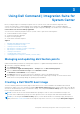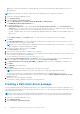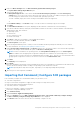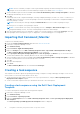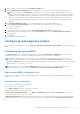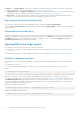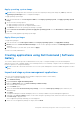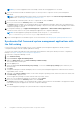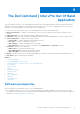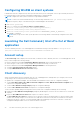Users Guide
Table Of Contents
- Dell Command | Integration Suite for System Center Version 5.5 User’s Guide
- Contents
- Introduction
- Install, uninstall, and upgrade Dell Command | Integration Suite for Microsoft System Center
- Prerequisites to install Dell Command | Integration Suite for System Center
- Configuring a network access account
- Installing Dell Command | Integration Suite for System Center
- Changing or repairing program options in the installer
- Upgrading Dell Command | Integration Suite for System Center
- Uninstalling Dell Command | Integration Suite for System Center
- Using Dell Command | Integration Suite for System Center
- Managing and updating distribution points
- Creating a Dell WinPE boot image
- Creating a Dell client driver package
- Importing Dell Command | Configure SCE packages
- Importing Dell Command | Monitor
- Creating a task sequence
- Configuring task sequence actions
- Creating applications using Dell Command | Software Gallery
- The Dell Command | Intel vPro Out Of Band Application
- Software prerequisites
- Configuring WinRM on client systems
- Launching the Dell Command | Intel vPro Out of Band application
- Account setup
- Client discovery
- Settings
- Remote provisioning
- Prerequisites for remote provisioning
- Remote provisioning licensing
- Remote provisioning certificate setup
- Configuring the remote provisioning feature
- Upgrading Intel Setup and Configuration Software after remote provisioning is enabled
- Preparing Intel vPro client systems for remote provisioning
- Provisioning remote client systems
- USB provisioning
- Indications
- Client configuration
- Operations
- Generating reports
- Task Queue
- Troubleshooting
- Setting logs to Debug mode
- Error while uninstalling Dell Command | Integration Suite for System Center
- Authenticode signature
- KVM over wireless
- Hardware inventory report memory speed is reported as zero
- Max password length change
- KVM power control to boot to OS in S3
- Apply operating system task sequence action has a red bang
- Related reference
Apply operating system image
NOTE: Before you begin this task, ensure that you have the required operating system image file (.wim file) under the
Operating System Images tree in Configuration Manager.
To apply operating system image:
1. From the left-hand side of the Task Sequence Editor, under Deploy Operating System, click Apply Operating System
Image.
2. Choose from the following options:
● Apply operating system from a captured image
●
Apply operating system from an original installation source
3. Click Browse and select the operating system image or package.
4. Under Select the location where you want to apply this operating system select the Destination and Drive Letter.
5. Click OK.
You have successfully applied an operating system image.
Apply driver packages
To apply driver packages:
1. From the left side of the Task Sequence Editor, under Deploy Operating System, click Apply Driver Package.
2. Browse and select the Dell Client Driver Packages. The list of driver packages available in the Dell Deployment Pack is
displayed.
3. Select a package for your Dell client system and click Apply.
You have successfully added drivers.
Creating applications using Dell Command | Software
Gallery
The Software Gallery feature provides IT administrators an easy way to configure and deploy Dell systems management
applications such as Dell Command | Update, Dell Command | Monitor, Dell Command | Configure, Dell Power Manager, and Dell
Precision Optimizer in Configuration Manager.
NOTE:
You must be connected to the internet to access the system management software available through the Software
Gallery.
Import and stage system management applications
Search for system management applications available for deployment within Software Gallery.
1. Launch the Configuration Manager console.
2. Click Software Library.
3. Expand Overview > Application Management.
4. Right-click Applications, then click Dell Command | Software Gallery.
The Software Gallery wizard opens.
5. Click the Publish option.
6. Select the default Use current internet proxy settings, or select the Custom proxy settings option and enter your
desired settings.
7. Click Next.
Configuration Manager downloads and displays the list of currently available Dell system management applications.
8. Optionally, in the Select Software window, create a filter using the Operating System, Architecture, and Title criteria, then
click Filter Page to apply the filter.
A list of application packages matching your criteria appears.
9. Select one or more application packages for import, and click Next.
Using Dell Command | Integration Suite for System Center
17