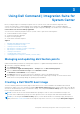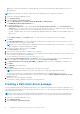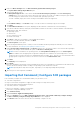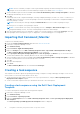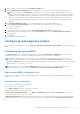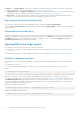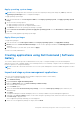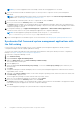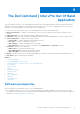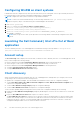Users Guide
Table Of Contents
- Dell Command | Integration Suite for System Center Version 5.5 User’s Guide
- Contents
- Introduction
- Install, uninstall, and upgrade Dell Command | Integration Suite for Microsoft System Center
- Prerequisites to install Dell Command | Integration Suite for System Center
- Configuring a network access account
- Installing Dell Command | Integration Suite for System Center
- Changing or repairing program options in the installer
- Upgrading Dell Command | Integration Suite for System Center
- Uninstalling Dell Command | Integration Suite for System Center
- Using Dell Command | Integration Suite for System Center
- Managing and updating distribution points
- Creating a Dell WinPE boot image
- Creating a Dell client driver package
- Importing Dell Command | Configure SCE packages
- Importing Dell Command | Monitor
- Creating a task sequence
- Configuring task sequence actions
- Creating applications using Dell Command | Software Gallery
- The Dell Command | Intel vPro Out Of Band Application
- Software prerequisites
- Configuring WinRM on client systems
- Launching the Dell Command | Intel vPro Out of Band application
- Account setup
- Client discovery
- Settings
- Remote provisioning
- Prerequisites for remote provisioning
- Remote provisioning licensing
- Remote provisioning certificate setup
- Configuring the remote provisioning feature
- Upgrading Intel Setup and Configuration Software after remote provisioning is enabled
- Preparing Intel vPro client systems for remote provisioning
- Provisioning remote client systems
- USB provisioning
- Indications
- Client configuration
- Operations
- Generating reports
- Task Queue
- Troubleshooting
- Setting logs to Debug mode
- Error while uninstalling Dell Command | Integration Suite for System Center
- Authenticode signature
- KVM over wireless
- Hardware inventory report memory speed is reported as zero
- Max password length change
- KVM power control to boot to OS in S3
- Apply operating system task sequence action has a red bang
- Related reference
site option to insert driver libraries into a WinPE package, you must download the driver library file before the process
described below.
NOTE: Ensure that Microsoft Windows Deployment Kit is installed before proceeding with this feature.
1. Launch the Configuration Manager console.
2. Click Software Library.
3. Expand Overview > Operating Systems.
4. Right-click Boot Images and click Dell Command | WinPE Driver Library Import.
The WinPE Driver Library Import Wizard opens.
5. Select a driver library source:
● Dell Update/Support site—Select either the Use current internet proxy settings or the Use custom proxy
settings option. If you choose the custom option, also enter a proxy server URL or IP address and a proxy port number.
If you are using proxy authentication, enter a username and, optionally, a password.
The Dell Command | Deploy Driver Pack Catalog and the applicable WinPE driver libraries are downloaded from the Dell
support site.
Or
● Local Driver Library—Click Browse and go to a locally stored Dell Command | Deploy Driver Package.
6. Click Next.
The Select Driver Libraries screen opens, displaying the driver libraries contained in the selected *.cab file(s). Sort the
driver libraries table by clicking any column header.
NOTE: The list of driver libraries that are displayed is based on the operating system version equal to or one version less
than the default Configuration Manager boot image.
7. Select up to two driver libraries, and then click Next.
The Select Options screen opens.
8. Select the boot images into which you want to insert the drivers.
9. Select the target distribution points to which you want to distribute the boot image automatically once the Dell drivers have
been inserted into the WinPE boot image package.
For more information, see Managing and updating distribution points.
10. Under Specify a UNC destination path, click Browse and then go to a location at which to store the Dell WinPE boot
images. To replace your changes with the default UNC path, click Restore to default path.
11. To Optionally specify a tools .zip file (max 5MB), click Browse and go to a zip file containing the Dell WinPE tools.
12. Click Next.
The Summary screen is displayed.
13. Click Finish.
A progress bar displays the import and Dell WinPE start-up file creation status.
NOTE: Importing drivers may take a long time, especially if you are importing multiple driver packages.
A log file of the import process is maintained at %PROGRAMDATA%\Dell\CommandIntegrationSuite\Logs\
DriverPackageLogs for troubleshooting purposes unless you enter a tick in the Delete WinPE boot image logs for this
session check box.
14. When the process has completed, click Close.
The WinPE boot image is updated to include the selected Dell drivers.
Creating a Dell client driver package
The Dell Command | Deploy Driver Package feature allows you to import drivers and create Dell client driver packages in two
ways: import and package the drivers in one locally stored file at a time, or use the streamlined, multiple-cab file import option,
Dell Command | Deploy Catalog.
NOTE:
You must use an account that has administrator privileges in order to create a Dell Client Driver Package. User
accounts without administrator privileges encounter permission errors involving the SMS share and installation folders.
1. Launch the Configuration Manager console.
2. Click Software Library.
3. Expand Overview > Operating Systems.
12
Using Dell Command | Integration Suite for System Center