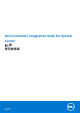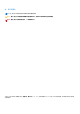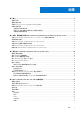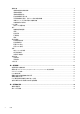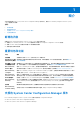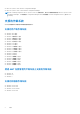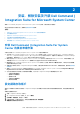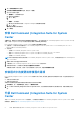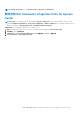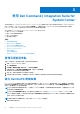Users Guide
Table Of Contents
- Dell Command | Integration Suite for System Center 5.1 版 使用者指南
- 簡介
- 安裝、解除安裝及升級 Dell Command | Integration Suite for Microsoft System Center
- 使用 Dell Command | Integration Suite for System Center
- Dell Command | Intel vPro Out Of Band 應用程式
- 疑難排解
- 相關參考資料
安裝、解除安裝及升級 Dell Command |
Integration Suite for Microsoft System Center
管理 Dell Command | Integration Suite for Microsoft System Center 的安裝、解除安裝及升級程序。
執行此處所述的任何程序之前,請檢閱支援的作業系統清單。
主題:
• 安裝 Dell Command | Integration Suite For System Center 的事前準備作業
• 設定網路存取帳戶
• 安裝 Dell Command | Integration Suite for System Center
• 安裝程式中的變更或修復程式選項
• 升級 Dell Command | Integration Suite for System Center
• 解除安裝 Dell Command | Integration Suite for System Center
安裝 Dell Command | Integration Suite For System
Center 的事前準備作業
本節列出安裝 Dell Command | Integration Suite for System Center 的事前準備作業:
● 在您安裝 Dell Command | Integration Suite for System Center 的系統上安裝 Configuration Manager 2012、Configuration Manager
2012 SP1、Configuration Manager 2012 R2,或 Configuration Manager 最新分支版本。有關如何下載和安裝 Configuration Manager
的詳細資訊,請瀏覽 Microsoft TechNet 網站 (technet.microsoft.com)。
● 確定已在執行 Dell Command | Integration Suite for System Center 的系統上安裝和設定 Windows PowerShell。如需詳細資訊,請
參閱有關 Windows PowerShell 的 Microsoft 知識庫文章 (support.microsoft.com/kb/968930)。
● 確定要安裝 Dell Command | Integration Suite for System Center 的系統上已安裝 .NET 4.5.2 版或更高版本,即使您只安裝該軟體
的 Dell Warranty 部分亦然。
● 若要在用戶端系統上執行 Configuration Manager 工作順序,請設定 Network Access Account。如需詳細資訊,請參閱設定網路
存取帳戶。
● 僅執行 Configuration Manager 主控台的系統支援 Dell Command | Integration Suite for System Center 的 Configuration Manager
Plugin Extensions 和 Intel vPro OOB Management Extensions 元件。
● 您必須在網路的用戶端系統上具有系統管理權限,以及下列 Configuration Manager 權限類型的其中一種:
○ 完整系統權限管理員
○ 應用程式系統管理員
○ 應用程式作者
○ 作業系統部署管理員
○ 操作系統管理員
設定網路存取帳戶
當來自工作群組或不受信任之網域的 Configuration Manager 用戶端要求存取位於該站台伺服器網域的資源時,系統會要求網路存取
帳戶。
若要設定網路存取帳戶:
1. 啟動「Configuration Manager 主控台」。
2. 在「Configuration Manager 主控台」中,按一下管理。
3. 展開概觀 > 站台組態,然後按一下站台。
4. 以滑鼠右鍵按一下要設定的站台,然後選取設定站台元件 > 軟體發佈。
軟體發佈元件內容畫面隨即顯示。
2
安裝、解除安裝及升級 Dell Command | Integration Suite for Microsoft System Center 7