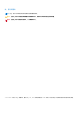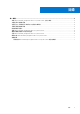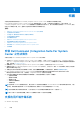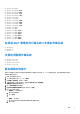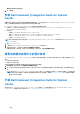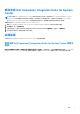Install Guide
Table Of Contents
- Dell Command | Integration Suite for System Center 版本 5.5 安裝指南
- 目錄
- 概觀
帳戶欄位隨即顯示使用者名稱。
8. 按一下確定。
安裝 Dell Command | Integration Suite for System
Center
在繼續之前,請確定您已使用對該系統具備管理員權限的帳戶,登入您要安裝 Dell Command | Integration Suite for System Center 之
系統。沒有組態管理員的系統只能安裝 Dell Command | Warranty。
Dell Command | Integration Suite for System Center 安裝程式提供數種安裝選項:
● 完整安裝 — 所有三個工具均會安裝:Dell Command | Integration Suite for System Center、Dell Command | Intel vPro Out of
Band,以及 Dell Command | Warranty。
● 自訂安裝
○ 只安裝 Dell Command | Integration Suite for System Center。
○ 安裝 Dell Command | Integration Suite for System Center 和 Dell Command | Intel vPro Out of Band。
○ 安裝 Dell Command | Integration Suite for System Center 和 Dell Command | Warranty。
○ 只安裝 Dell Command | Warranty。
註: 如果沒有同時安裝或先前沒有安裝 Dell Command | Integration Suite for System Center,系統就無法安裝 Dell Command | Intel
vPro Out of Band。
1. 前往 dell.com/downloads。
2. 下載並執行 Dell Command | Integration Suite for System Center 之安裝程式。
3. 依照安裝程式指示,並根據您的要求選取完整安裝或自訂安裝。
如要避免安裝某一特定功能,請按一下該功能旁邊的下拉式方塊,並選取無法使用此功能。
變更或修復安裝程式中的程式選項
Dell Command | Integration Suite for System Center 安裝程式之修改或變更選項,能修改已安裝的程式功能。此選項可讓您執行下列
動作:
● 安裝之前未安裝的功能。
● 移除之前已安裝的功能。
安裝程式的修復選項可讓您修復安裝過程中可能發生的任何安裝錯誤。
1. 開啟控制台,然後依序按一下程式和功能與解除安裝標籤。
2. 按一下 Dell Command | Integration Suite for System Center,然後依照解除安裝程式的指示來解除安裝、變更或修復您的安
裝。
註: 若要在 Microsoft System Center Configuration Manager 版本 2103 或更高版本中使用 Dell 主控台延伸模組,您必須停用階
層核准的主控台延伸模組。若要啟用或停用階層核准的主控台延伸模組,請參閱 docs.microsoft.com 上的「啟用或停用階層
核准的主控台延伸模組」。
升級 Dell Command | Integration Suite for System
Center
執行最新的 Dell Command | Integration Suite for System Center 安裝程式,以升級較舊版本的 Dell Command | Integration Suite for
System Center。如需更多資訊,請參閱安裝 Dell Command | Integration Suite for System Center。
6 概觀