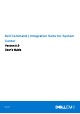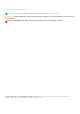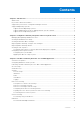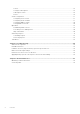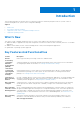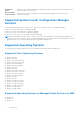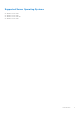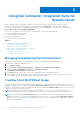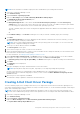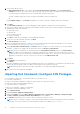Users Guide
Table Of Contents
- Dell Command | Integration Suite for System Center Version 5.0 User’s Guide
- Introduction
- Using Dell Command | Integration Suite for System Center
- The Dell Command | Intel vPro Out Of Band Application
- Software Prerequisites
- Configuring WinRM on Client Systems
- Launching The Dell Command | Intel vPro Out of Band Application
- Account Setup
- Client Discovery
- Settings
- Remote Provisioning
- USB Provisioning
- Indications
- Client Configuration
- Operations
- Generating Reports
- Task Queue
- Troubleshooting
- Related Reference
Using Dell Command | Integration Suite for
System Center
Before you begin using Dell Command | Integration Suite for System Center, make sure that the target Dell client
systems are registered as Configure Manager clients and present under All Systems on the Configuration Manager
console. For more information on configuring clients through Configuration Manager, see the Microsoft TechNet article at
technet.microsoft.com/en-us/library/gg682144.
You can use Dell Command | Integration Suite for System Center to perform the following tasks:
● Create Dell Windows PE boot images
● Create Dell client driver packages
● Import Dell client packages
● Create a bare-metal task sequence
Topics:
•
Managing And Updating Distribution Points
• Creating A Dell WinPE Boot Image
• Creating A Dell Client Driver Package
• Importing Dell Command | Configure SCE Packages
• Importing Dell Command | Monitor
• Creating A Task Sequence
• Configuring Task Sequence Actions
Managing And Updating Distribution Points
Update the distribution points before creating a task sequence. To update and manage distribution points:
1. Launch the Configuration Manager console.
2. Click Software Library.
3. Expand Overview > Application Management. > Packages and click Dell Client Deployment.
4. Right-click Client Custom Reboot Script and click Distribute Content.
The Distribute Content Wizard screen is displayed.
5. Click Next and follow the on-screen instructions to distribute content to the distribution points.
6. If the packages were not distributed while they were being created, repeat step 3 and step 4 to ensure that the client
system is able to access the packages during an operating system installation.
Creating A Dell WinPE Boot Image
The Dell Command | WinPE Driver Library Import feature allows you to create Dell Windows Preinstallation Environment
(WinPE) boot images in two ways: using the streamlined, Dell Update/Support site import option to import up to five cab files
at a time for automated injection into your WinPE boot image, or by using the Local Driver Library option to import the drivers
included in one locally-stored cab file at a time.
NOTE:
You must use an account that has administrator privileges in order to create a Dell WinPE Boot Image. User
accounts without administrator privileges will encounter permission errors involving the SMS share and installation folder.
NOTE: If you are using the Local Driver Library option, you must download the Dell Command | Deploy (WinPE) Driver
Library file fromdell.com/downloads before following the steps in this section. If you are using the Dell Update/Support
site option to insert driver libraries into a WinPE package, you do not need to download the driver library file in advance of
the process described below.
2
8 Using Dell Command | Integration Suite for System Center