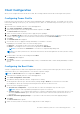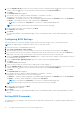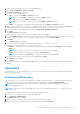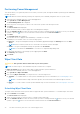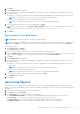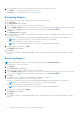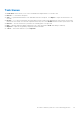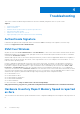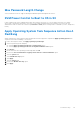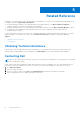Users Guide
Table Of Contents
- Dell Command | Integration Suite for System Center Version 5.0 User’s Guide
- Introduction
- Using Dell Command | Integration Suite for System Center
- The Dell Command | Intel vPro Out Of Band Application
- Software Prerequisites
- Configuring WinRM on Client Systems
- Launching The Dell Command | Intel vPro Out of Band Application
- Account Setup
- Client Discovery
- Settings
- Remote Provisioning
- USB Provisioning
- Indications
- Client Configuration
- Operations
- Generating Reports
- Task Queue
- Troubleshooting
- Related Reference
4. After selecting the type of report you want, you can perform one of the following actions:
● Schedule — for more information, see Scheduling Reports.
● Retrieve — for more information, see Retrieving Reports.
Scheduling Reports
Generate reports for selected client systems on the network. To schedule a report:
1. Click Schedule.
The Select Clients tab is displayed.
2. Search for the list of client systems you want to view the reports on.
3. From the Available clients list select the client systems you want to manage and click the
button to move your selected
systems or press the button to move all the discovered Dell clients into the Selected clients list.
4. Click Next.
The Schedule Task tab is displayed.
5. You can either choose to apply the Task immediately or schedule it to run later. Depending on your schedule, select one of
the following options:
● Run now — the Schedule report task is immediately applied and displays the Running status in the Task Queue.
NOTE: If your client systems are not connected to the network, run the task again.
● Run At — Schedule report task is queued in the Task Queue.
NOTE: You can launch the Task Queue to view the list of completed and pending tasks.
6. Provide a name to the task and click Next.
The Summary tab is displayed.
7. Click Finish.
The Task Queue window is opened and depending on how you scheduled the task, it starts running immediately or will be
queued.
Retrieving Reports
NOTE: Retrieving reports requests a report for the data collected through Scheduled Reports.
View existing reports. To retrieve a report:
1. Click Retrieve.
The Select Clients tab is displayed.
2. Search for the list of client systems you want to view the reports on.
3.
From the Available clients list select the client systems you want to manage and click the
button to move your selected
systems or press the button to move all the discovered Dell clients into the Selected clients list.
4. Click Next.
5. You can either choose to apply the Task immediately or schedule it to run later.
Depending on your schedule, select one of the following options:
● Run now — the Retrieve report task is immediately applied and displays the Running status in the Task Queue.
NOTE: If your client systems are not connected to the network, run the task again.
● Run At — Retrieve report task is queued in the Task Queue.
NOTE: You can launch the Task Queue to view the list of completed and pending tasks.
6. Provide a name to the task and click Next.
The Summary tab is displayed.
7. Click Finish.
The Task Queue window is opened and depending on how you scheduled the task, it starts running immediately or will be
queued.
32
The Dell Command | Intel vPro Out Of Band Application