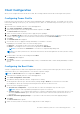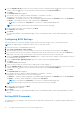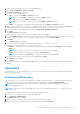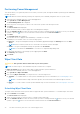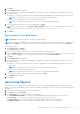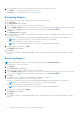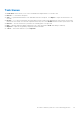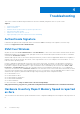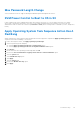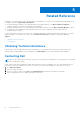Users Guide
Table Of Contents
- Dell Command | Integration Suite for System Center Version 5.0 User’s Guide
- Introduction
- Using Dell Command | Integration Suite for System Center
- The Dell Command | Intel vPro Out Of Band Application
- Software Prerequisites
- Configuring WinRM on Client Systems
- Launching The Dell Command | Intel vPro Out of Band Application
- Account Setup
- Client Discovery
- Settings
- Remote Provisioning
- USB Provisioning
- Indications
- Client Configuration
- Operations
- Generating Reports
- Task Queue
- Troubleshooting
- Related Reference
4. Click Next.
5. The Schedule Task tab is displayed.
6. You can either choose to apply the task immediately or schedule it to run later. Depending on your schedule, select one of
the following options:
● Run now — the wipe client data operations are immediately applied and displays the Running status in the Task Queue.
NOTE: If your client systems are not connected to the network, run the task again.
● Run At — wipe client disk operations are queued in the Task Queue.
NOTE: You can launch the Task Queue to view the list of completed and pending tasks.
7. Provide a brief description of the Task you are applying and click Next.
NOTE: It is recommended to run the Retrieve Wipe Client Data task to make sure that the hard drives of the client
systems have been formatted successfully. For more information see, Retrieving Wipe Client Data.
8. Click Finish.
Retrieving Wipe Client Data Status
NOTE: Retrieve requests the status of the Wipe Client Data operation.
NOTE: After the remote hard drive wipe command has been issued from the server to the client system, the task’s status
changes to Complete. The format process on the client system will begin only after the status changes to Complete.
To retrieve the status:
1. Select Retrieve and click Next.
The Select Clients tab is displayed.
2. Search for client systems to which you want to retrieve the status of Wipe Client Data.
3.
From the Available clients list select the client systems you want to manage and click the button to move your selected
systems or press the
button to move all the discovered Dell clients into the Selected clients list.
4. Click Next.
5. The Schedule Task tab is displayed.
6. You can either choose to apply the task immediately or schedule it to run later. Depending on your schedule, select one of
the following options:
● Run now — the status of Wipe Client Data operations is immediately retrieved and displays the Running status in the
Task Queue.
NOTE: If your client systems are not connected to the network, run the task again.
● Run At — the status is queued in the Task Queue.
NOTE: You can launch the Task Queue to view the list of completed and pending tasks.
7. Provide a brief description of the changes you are applying and click Next.
The Summary tab is displayed.
8. Click Finish.
Generating Reports
This feature allows you to generate and view detailed reports on Out-Of-Band Manageability, Provisioning, Battery Health of
laptop client-systems, and Hardware Inventory reports for single or multiple-client systems. These reports can be exported as a
spreadsheet.
1. Launch the Dell Command | Intel vPro Out of Band application.
2. On the Home screen click Reports.
3. On the Welcome screen you can generate the following reports:
● Out Of Band Manageability — you can see the AMT Management Engine configuration for client systems.
● Provisioning — view the provisioning status of all the client systems in the network.
● Battery Health — view the battery health of all the AMT enabled client systems on the network.
● Hardware Inventory — collect the inventory information of all the client systems on the network.
The Dell Command | Intel vPro Out Of Band Application
31