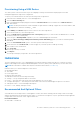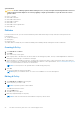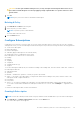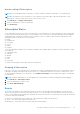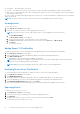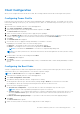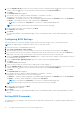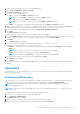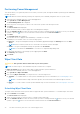Users Guide
Table Of Contents
- Dell Command | Integration Suite for System Center Version 5.0 User’s Guide
- Introduction
- Using Dell Command | Integration Suite for System Center
- The Dell Command | Intel vPro Out Of Band Application
- Software Prerequisites
- Configuring WinRM on Client Systems
- Launching The Dell Command | Intel vPro Out of Band Application
- Account Setup
- Client Discovery
- Settings
- Remote Provisioning
- USB Provisioning
- Indications
- Client Configuration
- Operations
- Generating Reports
- Task Queue
- Troubleshooting
- Related Reference
Client Configuration
Allows you to configure the Power Profile, Boot Order, BIOS Settings, and BIOS Passwords on the target client systems.
Configuring Power Profile
Define the various power profiles on the client systems managed by Dell Command | Intel vPro Out of Band. You can control
functions like Wake-up On Lan (WOL), ON, OFF after power loss, and so on, in the different power states (S0 to S5) of your
client system.
1. Launch the Dell Command | Intel vPro Out of Band application.
2. Click Client Configuration > Power Profile.
3. Select the power policy for your Desktop and/or Mobile computers. Click Next.
The Select Clients tab is displayed.
4. Search for client systems to which you want to apply the power packages.
5. From the Available clients list select the client systems you want to manage and click the
button to move your selected
systems or press the button to move all the discovered Dell clients into the Selected clients list.
6. Click Next.
The Schedule Task tab is displayed.
7. You can either choose to apply the changes immediately or schedule it to run later.
Depending on your schedule, select one of the following options:
● Run now — the changes to the Power Profiles are immediately applied.
● Run At — the changes to the Power Profiles are queued in the Task Queue.
NOTE: You can launch the Task Queue to view the list of completed and pending tasks.
NOTE: If your client systems are not connected to the network, run the task again after the client system is coming
back online..
8. Provide a name to the task you are running and click Next.
The Summary tab is displayed.
9. Click Finish.
The Task Queue window is opened and depending on how you scheduled the task, it starts running immediately or will be
queued.
Configuring the Boot Order
Change or configure the boot order on the targeted client-systems. On client systems with Legacy Boot Devices, the Boot
Order feature allows you to make permanent or one-time boot sequence changes.
NOTE: This Boot Order feature is not supported in UEFI boot mode.
1. Launch the Dell Command | Intel vPro Out of Band application.
2. Click Client Configuration > Boot Order.
3. The table lists all the possible Boot devices. Change the boot order by:
● Moving the boot devices up or down the order by clicking the Up or Down arrows at the bottom of the table.
● Disabling boot devices by selecting or deselecting the check-box next to the Boot Device.
4. Select one of the configuration options:
● One-time boot configuration — If you want the boot-order to be changed for only one reboot cycle.
NOTE: The boot-order is permanently changed if this option is not selected.
● Continue on error — If you want the task execution to continue to subsequent clients systems when an error occurs,
select the Continue on error option. Otherwise, task execution stops on the first client system where an error is
encountered.
● Reboot client after applying changes — If you want to reboot the client systems after applying changes.
5. Click Next.
The Select Clients tab is opened.
6. Search for client systems to which you want to apply the Boot Order changes to.
The Dell Command | Intel vPro Out Of Band Application
27