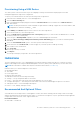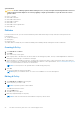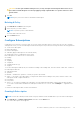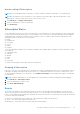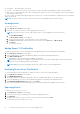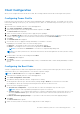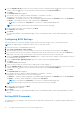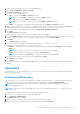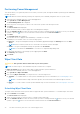Users Guide
Table Of Contents
- Dell Command | Integration Suite for System Center Version 5.0 User’s Guide
- Introduction
- Using Dell Command | Integration Suite for System Center
- The Dell Command | Intel vPro Out Of Band Application
- Software Prerequisites
- Configuring WinRM on Client Systems
- Launching The Dell Command | Intel vPro Out of Band Application
- Account Setup
- Client Discovery
- Settings
- Remote Provisioning
- USB Provisioning
- Indications
- Client Configuration
- Operations
- Generating Reports
- Task Queue
- Troubleshooting
- Related Reference
2. Enter the name of the subscription. The name must be unique, contain only alphanumeric characters and spaces, and be no
longer than 64 characters.
3. Select the policy you want to include in the subscription.
4. Click Next.
The Select Client(s) screen appears.
5. Optionally, use the Search for clients filters to limit the list of available clients.
NOTE: If the policy you have selected for this subscription contains only the Recommended Filter, then you can select
multiple clients from the list of available clients to which to apply this subscription. However, if the policy you have
selected for this subscription contains one of the Optional Filters, then you can select only one client.
6. Select one or more clients as appropriate from the list on the left, then move them to the list on the right.
7. Click Finish.
Editing A Subscription
1. Click Indications > Configure Subscriptions.
NOTE: You cannot edit an active subscription.
2. Select the subscription you want to edit.
3. Click the Edit button.
The Edit Subscription screen displays.
4. Make any required changes on the Edit Subscription screen, and then click Next.
5. Make any required changes on the Edit Selected Client screen, and then click Finish.
Deleting A Subscription
1. Click Indications > Configure Subscriptions.
NOTE: You cannot delete an active subscription.
2. Select the subscription you want to delete.
3. Click the Delete button.
Applying A Subscription
NOTE:
You cannot apply a new subscription if the Listener IP Address setting is not set. Click Settings > Indications to
set a Listener IP Address.
NOTE: You cannot apply a new subscription that contains one or more of the same filters and one or more of the same
clients as an existing, active subscription.
NOTE: You cannot apply a subscription that includes one of the Optional filters when an another subscription containing
one of the message intensive filters is active.
NOTE: If an Unsubscribe All task is in progress, you will not be able to subscribe, unsubscribe, or stop subscriptions.
NOTE: If the Indications service (DellAweSvc) is not running, you will not be able to subscribe, unsubscribe, or stop
subscriptions. Check the status of the service on the Services console.
1. Click Indications > Configure Subscriptions.
2. Select the subscription you want to apply.
3. Click Subscribe.
24
The Dell Command | Intel vPro Out Of Band Application