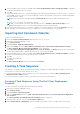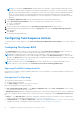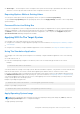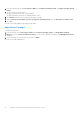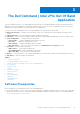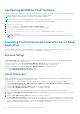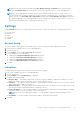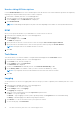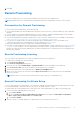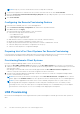Users Guide
Table Of Contents
- Dell Command | Integration Suite for System Center Version 5.0 User’s Guide
- Introduction
- Using Dell Command | Integration Suite for System Center
- The Dell Command | Intel vPro Out Of Band Application
- Software Prerequisites
- Configuring WinRM on Client Systems
- Launching The Dell Command | Intel vPro Out of Band Application
- Account Setup
- Client Discovery
- Settings
- Remote Provisioning
- USB Provisioning
- Indications
- Client Configuration
- Operations
- Generating Reports
- Task Queue
- Troubleshooting
- Related Reference
NOTE: Any Dell client systems that end up in the vPro-AMT Provisioned - Compliant device collection will also
appear in the Available clients list for the operations in the Dell Command | Intel vPro Out of Band application.
NOTE: If you have upgraded from an earlier version of Dell Command | Integration Suite for System Center, or if
you later upgrade Intel Setup and Configuration Software using Dell Command | Intel vPro Out of Band, you may see
multiple versions of the vPro-AMT ACUConfig Package package and the vPro-AMT Discover Client task sequence
in Configuration Manager. It is recommended that you use the highest version instance of these objects, v3 over v2, for
example, when distributing content or deploying the task sequence.
Settings
On the Settings window you can configure and set the preferences for different components of the application such as:
● Account Setup
● Indications
● KVM
● Task Queue
● Logging
Account Setup
You can set up and configure the account through which you want to manage your AMT enabled client systems.
1. Launch the Dell Command | Intel vPro Out of Band application.
2. Click the settings icon.
3. On the Settings screen, The Account Setup tab is displayed.
4. You can configure the following settings:
● Configure the Configuration Manager SQL Server information.
● Configure the Configuration Manager Database information.
● Configure the Operating System User Account information.
● Configure the AMT Administrative User Account information.
5. Click OK.
Indications
Configure indications settings such as Retention Days and Listener IP Address.
1. Launch Dell Command | Intel vPro Out of Band application.
2. Click the settings icon.
On the Settings screen, the Indications tab is displayed.
3. Configure the following settings:
● Retention Days — The number of days client events are stored in the database, ranging from a minimum of 7 and a
maximum of 180 days. Events are removed once the retention day period is met.
● Retry Days — The number of days the indications service attempts to connect the AMT service on the client. Both the
default and maximum number of retry days is 3.
● Attempts Per Day — The number of times in a day the indications service attempts to connect the AMT service on the
client. Both the default and maximum number of attempts per day is 3.
● Listener IP Address — Select from the available local server IP address to designate a Listener IP Address. The default
is the first IP address in the list of available local server IP addresses.
NOTE:
If there are active subscriptions running, you will not be able to change the Listener IP Address or Port
Number.
● Port Number — The port number of the Listener IP Address. The default value is 65000.
4. Click OK.
The Dell Command | Intel vPro Out Of Band Application
17