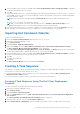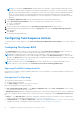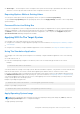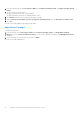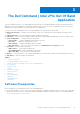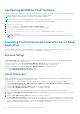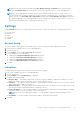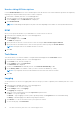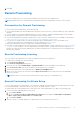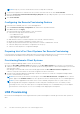Users Guide
Table Of Contents
- Dell Command | Integration Suite for System Center Version 5.0 User’s Guide
- Introduction
- Using Dell Command | Integration Suite for System Center
- The Dell Command | Intel vPro Out Of Band Application
- Software Prerequisites
- Configuring WinRM on Client Systems
- Launching The Dell Command | Intel vPro Out of Band Application
- Account Setup
- Client Discovery
- Settings
- Remote Provisioning
- USB Provisioning
- Indications
- Client Configuration
- Operations
- Generating Reports
- Task Queue
- Troubleshooting
- Related Reference
Configuring WinRM on Client Systems
If WinRm has not been configured on any client systems with which you are working that were not provisioned via the Remote
Provisioning feature, do the following command at an administrative command prompt:
NOTE: Configure the client system’s firewall to accept WinRM commands.
NOTE: To retrieve the current WinRM settings, use the following command: winrm get winrm/config. If you are
using a Group Policy Object-controlled setting, the command will display this information.
1. Enter winrm quickconfig
2. Press y to continue if prompted Do you want to configure winrm?
3. winrm set winrm/config/client @{AllowUnencrypted="true"}
4. winrm set winrm/config/client/auth @{Digest="true"}
5. winrm set winrm/config/client @{TrustedHosts="MANAGEMENT_SERVER_IP_ADDRESS"}
The WinRM is configured.
NOTE: When you provision a client system via Remote Provisioning, WinRm is automatically configured on the client
system.
Launching The Dell Command | Intel vPro Out of Band
Application
The Dell Command | Intel vPro Out of Band application is installed in following location by default: C:\Program Files
(x86)\Dell\CommandIntegrationSuite\DellCommandvProOutOfBand.exe.
Account Setup
The Account Setup window displays the first time you launch the Dell Command | Intel vPro Out of Band application. From
here you can configure the following settings:
● Retrieve and select an available Configuration Manager SQL Server option from a drop-down list
● Select the type of SQL Server Security (Integrated or Username/Password) you want to set
● Retrieve and select an available Configuration Manager Database from a drop-down list
● Configure Operating System User Account settings
● Configure AMT Administrative User Account settings
Client Discovery
When you initially launch the Dell Command | Intel vPro Out of Band application, and right after you configure your Account
Setup settings, the software performs the following actions:
● Updates the Configuration Manager .mof file and adds a Dell hardware inventory class to Configuration Manager.
● Creates vPro-AMT Capable, vPro-AMT Provisioned-Compliant, and vPro-AMT Provisioned-Not Compliant device
collections in Configuration Manager.
● Creates a vPro-AMT ACUConfig Package package in Configuration Manager.
● Creates a vPro-AMT Discover Client task sequence in Configuration Manager.
To discover AMT capability and provisioning status client systems from Configuration Manager, do the following:
1. Distribute the vPro-AMT ACUConfig Package package by distributing the content of the vPro-AMT Discover Client task
sequence.
2. Deploy the vPro-AMT Discover Client task sequence on a device collection.
The vPro-AMT Discover Client task sequence will execute on all client systems in the targeted device collection, and the
client systems will eventually end up in one of the three “vPro-AMT” device collections. It may take a few minutes for the
clients to appear in the device collections. You may need to manually update the membership of the device collections or
restart the Configuration Manager Admin Console to refresh the device collections.
16
The Dell Command | Intel vPro Out Of Band Application