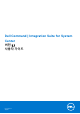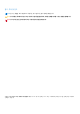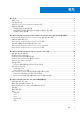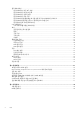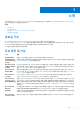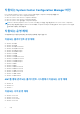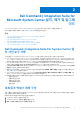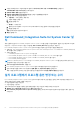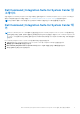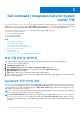Users Guide
Table Of Contents
- Dell Command | Integration Suite for System Center 버전 5.1 사용자 가이드
- 소개
- Dell Command | Integration Suite for Microsoft System Center 설치, 제거 및 업그레이드
- Dell Command | Integration Suite for System Center 사용
- Dell Command | Intel vPro Out Of Band 애플리케이션
- 문제 해결
- 관련 참조
4. 구성할 사이트를 마우스 오른쪽 버튼으로 클릭하고 사이트 구성 요소 구성 > 소프트웨어 배포를 선택합니다.
소프트웨어 배포 구성 요소 속성 화면이 표시됩니다.
5. 네트워크 액세스 계정 탭을 클릭합니다.
6. 네트워크 위치에 액세스하는 계정 지정 옵션을 선택한 다음 설정을 클릭합니다.
7. 드롭다운 메뉴에서 다음을 선택합니다.
● 기존 계정 — 이미 존재하는 계정 사용
a. 사용자 계정을 선택합니다.
b. 확인을 클릭합니다.
또는
● 새 계정 — 새 계정 추가
a. 클라이언트 시스템에서 Configuration Manager에 액세스하기 위한 관리자 자격 증명을 입력합니다.
b. 확인을 클릭합니다.
계정 필드에 사용자 이름이 표시됩니다.
8. 확인을 클릭합니다.
Dell Command | Integration Suite for System Center 설
치
계속 진행하려면 먼저 Dell Command | Integration Suite for System Center를 설치할 시스템에 관리자 권한이 있는 계정으로 로그인해
야 합니다. Configuration Manager가 없는 시스템에는 Dell Command | Warranty 만 설치할 수 있습니다.
Dell Command | Integration Suite for System Center 설치 프로그램은 다음과 같은 여러 설치 옵션을 제공합니다.
● 전체 설치 - Dell Command | Integration Suite for System Center, Dell Command | Intel vPro Out of Band, Dell Command | Warranty의
세 가지 툴이 모두 설치됩니다.
● 사용자 지정 설치
○ Command | Integration Suite for System Center만 설치
○ Dell Command | Integration Suite for System Center와 Dell Command | Intel vPro Out of Band 둘 다 설치
○ Dell Command | Integration Suite for System Center와 Dell Command | Warranty 둘 다 설치
○ Dell Command | Warranty만 설치
노트: Dell Command | Intel vPro Out of Band는 Dell Command | Integration Suite for System Center를 함께 설치하지 않거나 이전
에 설치하지 않은 경우 설치할 수 없습니다.
1. dell.com/support/downloads로 이동합니다.
2. Dell Command | Integration Suite for System Center의 설치 프로그램을 다운로드하고 실행합니다.
3. 설치 프로그램 지침을 따르고 요구 사항에 따라 전체 설치 또는 사용자 지정 설치를 선택합니다.
특정 기능을 설치하지 않으려면 기능 옆의 드롭다운 상자를 클릭하고 이 기능을 사용하지 않음을 선택합니다.
설치 프로그램에서 프로그램 옵션 변경 또는 수리
Dell Command | Integration Suite for System Center 설치 프로그램의 수정 또는 변경 옵션은 설치된 프로그램 기능을 수정합니다. 이
옵션을 사용하여 다음 작업을 수행할 수 있습니다.
● 이전에 설치하지 않은 기능 설치
● 이전에 설치한 기능 제거
설치 프로그램의 수리 옵션을 사용하면 설치 중에 발생할 수 있는 모든 설치 오류를 수리할 수 있습니다.
1. 제어판을 열고 프로그램 및 기능을 클릭한 후 제거 탭을 클릭합니다.
2. Dell Command | Integration Suite for System Center를 클릭한 후 제거 프로그램의 지침에 따라 설치를 설치 제거, 변경 또는
수리합니다.
8 Dell Command | Integration Suite for Microsoft System Center 설치, 제거 및 업그레이드