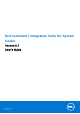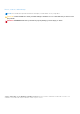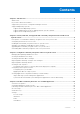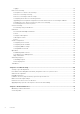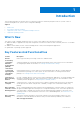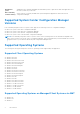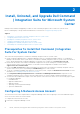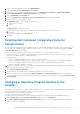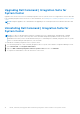Users Guide
Table Of Contents
- Dell Command | Integration Suite for System Center Version 5.1 User’s Guide
- Introduction
- Install, Uninstall, and Upgrade Dell Command | Integration Suite for Microsoft System Center
- Prerequisites To Install Dell Command | Integration Suite For System Center
- Configuring A Network Access Account
- Installing Dell Command | Integration Suite for System Center
- Changing or Repairing Program Options in the Installer
- Upgrading Dell Command | Integration Suite for System Center
- Uninstalling Dell Command | Integration Suite for System Center
- Using Dell Command | Integration Suite for System Center
- Managing And Updating Distribution Points
- Creating A Dell WinPE Boot Image
- Creating A Dell Client Driver Package
- Importing Dell Command | Configure SCE Packages
- Importing Dell Command | Monitor
- Creating A Task Sequence
- Configuring Task Sequence Actions
- Creating Applications Using Dell Command | Software Gallery
- The Dell Command | Intel vPro Out Of Band Application
- Software Prerequisites
- Configuring WinRM on Client Systems
- Launching The Dell Command | Intel vPro Out of Band Application
- Account Setup
- Client Discovery
- Settings
- Remote Provisioning
- Prerequisites for Remote Provisioning
- Remote Provisioning Licensing
- Remote Provisioning Certificate Setup
- Configuring the Remote Provisioning Feature
- Upgrading Intel Setup and Configuration Software After Remote Provisioning is Enabled
- Preparing Intel vPro Client Systems For Remote Provisioning
- Provisioning Remote Client Systems
- USB Provisioning
- Indications
- Client Configuration
- Operations
- Generating Reports
- Task Queue
- Troubleshooting
- Setting Logs to Debug Mode
- Error While Uninstalling Dell Command | Integration Suite for System Center
- Authenticode Signature
- KVM Over Wireless
- Hardware Inventory Report Memory Speed is reported as Zero
- Max Password Length Change
- KVM Power Control to Boot to OS in S3
- Apply Operating System Task Sequence Action Has A Red Bang
- Related Reference
2. In the Configuration Manager console, click Administration.
3. Expand Overview > Site Configuration, and click Sites.
4. Right-click the site you want to configure, and then select Configure Site Components > Software Distribution.
The Software Distribution Component Properties screen is displayed.
5. Click the Network Access Account tab.
6. Select the Specify the account that accesses network locations option, and then click Set.
7. Make a selection from the drop-down menu:
● Existing Account — Use an already existing account
a. Select your user account.
b. Click OK.
Or
● New Account — Add a new account
a. Enter administrator credentials for accessing Configuration Manager from your client systems.
b. Click OK.
The user name is displayed in the Account field.
8. Click OK.
Installing Dell Command | Integration Suite for
System Center
Before you proceed, ensure that you are logged in with an account that has administrator privileges on the system where you
want to install Dell Command | Integration Suite for System Center. On a system without Configuration Manager, only Dell
Command | Warranty can be installed.
The Dell Command | Integration Suite for System Center installer offers several installation options:
● Complete Installation — All three tools are installed, Dell Command | Integration Suite for System Center, Dell Command |
Intel vPro Out of Band, and Dell Command | Warranty.
● Custom Installation
○ Only Dell Command | Integration Suite for System Center is installed
○ Both Dell Command | Integration Suite for System Center and Dell Command | Intel vPro Out of Band are installed
○ Both Dell Command | Integration Suite for System Center and Dell Command | Warranty are installed
○ Only Dell Command | Warranty is installed
NOTE:
Dell Command | Intel vPro Out of Band cannot be installed without also installing or having previously installed Dell
Command | Integration Suite for System Center.
1. Go to dell.com/support/downloads.
2. Download and run the installer for Dell Command | Integration Suite for System Center.
3. Follow the installer instructions, and select Complete Installation or Custom Installation based on your requirements.
To prevent a specific feature from being installed, click the drop down box next to the feature, and select This feature will
not be available.
Changing or Repairing Program Options in the
Installer
The Modify or Change option on the Dell Command | Integration Suite for System Center installer modifies the program features
that are installed. This option enables you to perform the following actions:
● Install a feature that you did not install earlier.
● Remove a feature that you installed earlier.
The repair option in the installer allows you to repair any installation errors that may have occurred during installation.
1. Open Control Panel and click Programs and Features, and then click the Uninstall tab.
2. Click Dell Command | Integration Suite for System Center, and then follow the uninstaller instructions to uninstall,
change, or repair your installation.
Install, Uninstall, and Upgrade Dell Command | Integration Suite for Microsoft System Center
9