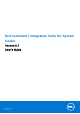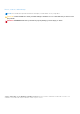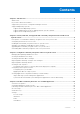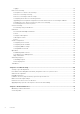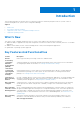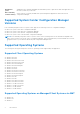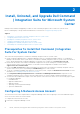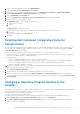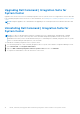Users Guide
Table Of Contents
- Dell Command | Integration Suite for System Center Version 5.1 User’s Guide
- Introduction
- Install, Uninstall, and Upgrade Dell Command | Integration Suite for Microsoft System Center
- Prerequisites To Install Dell Command | Integration Suite For System Center
- Configuring A Network Access Account
- Installing Dell Command | Integration Suite for System Center
- Changing or Repairing Program Options in the Installer
- Upgrading Dell Command | Integration Suite for System Center
- Uninstalling Dell Command | Integration Suite for System Center
- Using Dell Command | Integration Suite for System Center
- Managing And Updating Distribution Points
- Creating A Dell WinPE Boot Image
- Creating A Dell Client Driver Package
- Importing Dell Command | Configure SCE Packages
- Importing Dell Command | Monitor
- Creating A Task Sequence
- Configuring Task Sequence Actions
- Creating Applications Using Dell Command | Software Gallery
- The Dell Command | Intel vPro Out Of Band Application
- Software Prerequisites
- Configuring WinRM on Client Systems
- Launching The Dell Command | Intel vPro Out of Band Application
- Account Setup
- Client Discovery
- Settings
- Remote Provisioning
- Prerequisites for Remote Provisioning
- Remote Provisioning Licensing
- Remote Provisioning Certificate Setup
- Configuring the Remote Provisioning Feature
- Upgrading Intel Setup and Configuration Software After Remote Provisioning is Enabled
- Preparing Intel vPro Client Systems For Remote Provisioning
- Provisioning Remote Client Systems
- USB Provisioning
- Indications
- Client Configuration
- Operations
- Generating Reports
- Task Queue
- Troubleshooting
- Setting Logs to Debug Mode
- Error While Uninstalling Dell Command | Integration Suite for System Center
- Authenticode Signature
- KVM Over Wireless
- Hardware Inventory Report Memory Speed is reported as Zero
- Max Password Length Change
- KVM Power Control to Boot to OS in S3
- Apply Operating System Task Sequence Action Has A Red Bang
- Related Reference
Install, Uninstall, and Upgrade Dell Command
| Integration Suite for Microsoft System
Center
Manage install, uninstall, and upgrade procedures for Dell Command | Integration Suite for Microsoft System Center.
Before conducting any of the procedures described here, review the list of Supported operating systems.
Topics:
• Prerequisites To Install Dell Command | Integration Suite For System Center
• Configuring A Network Access Account
• Installing Dell Command | Integration Suite for System Center
• Changing or Repairing Program Options in the Installer
• Upgrading Dell Command | Integration Suite for System Center
• Uninstalling Dell Command | Integration Suite for System Center
Prerequisites To Install Dell Command | Integration
Suite For System Center
This section lists the prerequisites to install Dell Command | Integration Suite for System Center:
● Install Configuration Manager 2012, Configuration Manager 2012 SP1, Configuration Manager 2012 R2, or Configuration
Manager Current Branch on the system where you install Dell Command | Integration Suite for System Center. For details on
how to download and install Configuration Manager, see the Microsoft TechNet site at technet.microsoft.com.
● Ensure that the Windows PowerShell is installed and configured on the system running Dell Command | Integration
Suite for System Center. For more information, see the Microsoft Knowledge Base on Windows PowerShell at
support.microsoft.com/kb/968930.
● Ensure that .NET version 4.5.2 or higher is installed on the system where you install Dell Command | Integration Suite for
System Center even if you are only installing the Dell Warranty portion of the software.
● To run the Configuration Manager task sequences on your client system, configure the Network Access Account. For more
information, see Configuring Your Network Access Account.
● The Configuration Manager Plugin Extensions and Intel vPro OOB Management Extensions components of Dell
Command | Integration Suite for System Center are supported only on systems running Configuration Manager console.
●
You must have both administrative rights on the client systems on the network as well as one of the following types of rights
to Configuration Manager:
○ Full Administrator
○ Application Administrator
○ Application Author
○ Operating System Deployment Manager
○ Operations Administrator
Configuring A Network Access Account
The network access account is required when Configuration Manager clients from workgroups or non-trusted domains require
access to resources in the site server's domain.
To configure the network access account:
1. Launch the Configuration Manager console.
2
8 Install, Uninstall, and Upgrade Dell Command | Integration Suite for Microsoft System Center