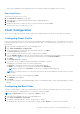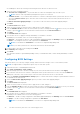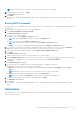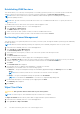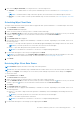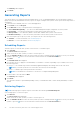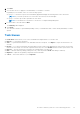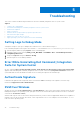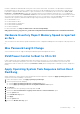Users Guide
Table Of Contents
- Dell Command | Integration Suite for System Center Version 5.1 User’s Guide
- Introduction
- Install, Uninstall, and Upgrade Dell Command | Integration Suite for Microsoft System Center
- Prerequisites To Install Dell Command | Integration Suite For System Center
- Configuring A Network Access Account
- Installing Dell Command | Integration Suite for System Center
- Changing or Repairing Program Options in the Installer
- Upgrading Dell Command | Integration Suite for System Center
- Uninstalling Dell Command | Integration Suite for System Center
- Using Dell Command | Integration Suite for System Center
- Managing And Updating Distribution Points
- Creating A Dell WinPE Boot Image
- Creating A Dell Client Driver Package
- Importing Dell Command | Configure SCE Packages
- Importing Dell Command | Monitor
- Creating A Task Sequence
- Configuring Task Sequence Actions
- Creating Applications Using Dell Command | Software Gallery
- The Dell Command | Intel vPro Out Of Band Application
- Software Prerequisites
- Configuring WinRM on Client Systems
- Launching The Dell Command | Intel vPro Out of Band Application
- Account Setup
- Client Discovery
- Settings
- Remote Provisioning
- Prerequisites for Remote Provisioning
- Remote Provisioning Licensing
- Remote Provisioning Certificate Setup
- Configuring the Remote Provisioning Feature
- Upgrading Intel Setup and Configuration Software After Remote Provisioning is Enabled
- Preparing Intel vPro Client Systems For Remote Provisioning
- Provisioning Remote Client Systems
- USB Provisioning
- Indications
- Client Configuration
- Operations
- Generating Reports
- Task Queue
- Troubleshooting
- Setting Logs to Debug Mode
- Error While Uninstalling Dell Command | Integration Suite for System Center
- Authenticode Signature
- KVM Over Wireless
- Hardware Inventory Report Memory Speed is reported as Zero
- Max Password Length Change
- KVM Power Control to Boot to OS in S3
- Apply Operating System Task Sequence Action Has A Red Bang
- Related Reference
Establishing KVM Sessions
This feature allows you to remotely view the primary or secondary (if present) monitors of your client systems with an Intel
Graphics card. For more information, see your client systems documentation on dell.com/support/manuals.
NOTE: Before a remote KVM session can be established, enable KVM through the Intel Management Engine BIOS
Extension (MEBx) interface.
NOTE: After a period of inactivity if the KVM session times out, re-establish the KVM session. To specify the time-out
period, see KVM
To establish KVM sessions with remote client systems with Intel graphics card:
1. Launch the Dell Command | Intel vPro Out of Band application.
2. Click Operations > KVM Connect.
The KVM Connect tab is displayed.
3. Search for the list of client systems on which you want to establish KVM sessions.
4. Select a client system on which you want to start the KVM session and click Connect.
Performing Power Management
This feature allows you to gracefully shut down or restart your client system, through the Windows operating system enabled by
the AMT operation.
NOTE: Windows firewall can block graceful power request by Dell Command | Integration Suite for System Center.
1. Launch the Dell Command | Intel vPro Out of Band application.
2. Click Operations > Power Management.
The Power Management tab is displayed.
3. Select the power control option you want to run on the client-systems from the drop-down list.
4. Click Next.
The Select Clients tab is displayed.
5. Search for client system you want to apply the Power Management changes.
6.
From the Available clients list select the client systems you want to manage and click the
button to move your selected
systems or press the button to move all the discovered Dell clients into the Selected clients list.
7. Click Next.
The Schedule Task tab is displayed.
8. You can either choose to apply the task immediately or schedule it to run later.
Depending on your schedule, select one of the following options:
● Run now — the power management changes are immediately applied and displays the Running status in the Task
Queue.
NOTE: If the Dell client systems are not connected to the network, run the task again.
● Run At — the power management changes are queued in the Task Queue.
NOTE: You can launch the Task Queue to view the list of completed and pending tasks.
9. Provide a brief description of the changes you are applying and click Next.
The Summary tab is displayed.
10. Click Finish.
Wipe Client Data
CAUTION: This operation deletes all the data on your client systems.
NOTE: The remote-wipe of client hard drive may take several hours to complete.
The Wipe Client Disk feature remotely erases data on supported client system's hard drives.
1. Launch the Dell Command | Intel vPro Out of Band application.
2. Click Operations > Wipe Client Data.
34
The Dell Command | Intel vPro Out Of Band Application