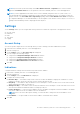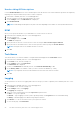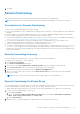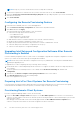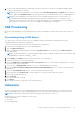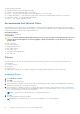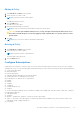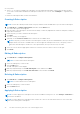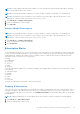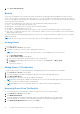Users Guide
Table Of Contents
- Dell Command | Integration Suite for System Center Version 5.1 User’s Guide
- Introduction
- Install, Uninstall, and Upgrade Dell Command | Integration Suite for Microsoft System Center
- Prerequisites To Install Dell Command | Integration Suite For System Center
- Configuring A Network Access Account
- Installing Dell Command | Integration Suite for System Center
- Changing or Repairing Program Options in the Installer
- Upgrading Dell Command | Integration Suite for System Center
- Uninstalling Dell Command | Integration Suite for System Center
- Using Dell Command | Integration Suite for System Center
- Managing And Updating Distribution Points
- Creating A Dell WinPE Boot Image
- Creating A Dell Client Driver Package
- Importing Dell Command | Configure SCE Packages
- Importing Dell Command | Monitor
- Creating A Task Sequence
- Configuring Task Sequence Actions
- Creating Applications Using Dell Command | Software Gallery
- The Dell Command | Intel vPro Out Of Band Application
- Software Prerequisites
- Configuring WinRM on Client Systems
- Launching The Dell Command | Intel vPro Out of Band Application
- Account Setup
- Client Discovery
- Settings
- Remote Provisioning
- Prerequisites for Remote Provisioning
- Remote Provisioning Licensing
- Remote Provisioning Certificate Setup
- Configuring the Remote Provisioning Feature
- Upgrading Intel Setup and Configuration Software After Remote Provisioning is Enabled
- Preparing Intel vPro Client Systems For Remote Provisioning
- Provisioning Remote Client Systems
- USB Provisioning
- Indications
- Client Configuration
- Operations
- Generating Reports
- Task Queue
- Troubleshooting
- Setting Logs to Debug Mode
- Error While Uninstalling Dell Command | Integration Suite for System Center
- Authenticode Signature
- KVM Over Wireless
- Hardware Inventory Report Memory Speed is reported as Zero
- Max Password Length Change
- KVM Power Control to Boot to OS in S3
- Apply Operating System Task Sequence Action Has A Red Bang
- Related Reference
● Policy Filters
● Clients — If one client is included in the subscription, its Fully Qualified Domain Name (FQDN) will be listed in the table.
To see a list of client FQDNs included in the subscription if there are two or more, click the Multiple . . . hyperlink in the
column.
To refresh the Subscriptions table, click the refresh button.
Creating A Subscription
NOTE: You must have already created at least one policy and have clients available before you can create a subscription.
1. Click Indications > Configure Subscriptions, and then click the New button.
The Create Subscription screen appears.
2. Enter the name of the subscription. The name must be unique, contain only alphanumeric characters and spaces, and be no
longer than 64 characters.
3. Select the policy you want to include in the subscription.
4. Click Next.
The Select Client(s) screen appears.
5. Optionally, use the Search for clients filters to limit the list of available clients.
NOTE: If the policy you have selected for this subscription contains only the Recommended Filter, then you can select
multiple clients from the list of available clients to which to apply this subscription. However, if the policy you have
selected for this subscription contains one of the Optional Filters, then you can select only one client.
6. Select one or more clients as appropriate from the list on the left, then move them to the list on the right.
7. Click Finish.
Editing A Subscription
1. Click Indications > Configure Subscriptions.
NOTE: You cannot edit an active subscription.
2. Select the subscription you want to edit.
3. Click the Edit button.
The Edit Subscription screen displays.
4. Make any required changes on the Edit Subscription screen, and then click Next.
5. Make any required changes on the Edit Selected Client screen, and then click Finish.
Deleting A Subscription
1. Click Indications > Configure Subscriptions.
NOTE: You cannot delete an active subscription.
2. Select the subscription you want to delete.
3. Click the Delete button.
Applying A Subscription
NOTE:
You cannot apply a new subscription if the Listener IP Address setting is not set. Click Settings > Indications to
set a Listener IP Address.
NOTE: You cannot apply a new subscription that contains one or more of the same filters and one or more of the same
clients as an existing, active subscription.
28 The Dell Command | Intel vPro Out Of Band Application