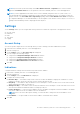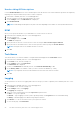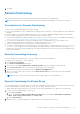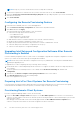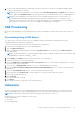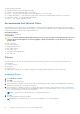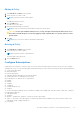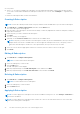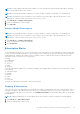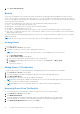Users Guide
Table Of Contents
- Dell Command | Integration Suite for System Center Version 5.1 User’s Guide
- Introduction
- Install, Uninstall, and Upgrade Dell Command | Integration Suite for Microsoft System Center
- Prerequisites To Install Dell Command | Integration Suite For System Center
- Configuring A Network Access Account
- Installing Dell Command | Integration Suite for System Center
- Changing or Repairing Program Options in the Installer
- Upgrading Dell Command | Integration Suite for System Center
- Uninstalling Dell Command | Integration Suite for System Center
- Using Dell Command | Integration Suite for System Center
- Managing And Updating Distribution Points
- Creating A Dell WinPE Boot Image
- Creating A Dell Client Driver Package
- Importing Dell Command | Configure SCE Packages
- Importing Dell Command | Monitor
- Creating A Task Sequence
- Configuring Task Sequence Actions
- Creating Applications Using Dell Command | Software Gallery
- The Dell Command | Intel vPro Out Of Band Application
- Software Prerequisites
- Configuring WinRM on Client Systems
- Launching The Dell Command | Intel vPro Out of Band Application
- Account Setup
- Client Discovery
- Settings
- Remote Provisioning
- Prerequisites for Remote Provisioning
- Remote Provisioning Licensing
- Remote Provisioning Certificate Setup
- Configuring the Remote Provisioning Feature
- Upgrading Intel Setup and Configuration Software After Remote Provisioning is Enabled
- Preparing Intel vPro Client Systems For Remote Provisioning
- Provisioning Remote Client Systems
- USB Provisioning
- Indications
- Client Configuration
- Operations
- Generating Reports
- Task Queue
- Troubleshooting
- Setting Logs to Debug Mode
- Error While Uninstalling Dell Command | Integration Suite for System Center
- Authenticode Signature
- KVM Over Wireless
- Hardware Inventory Report Memory Speed is reported as Zero
- Max Password Length Change
- KVM Power Control to Boot to OS in S3
- Apply Operating System Task Sequence Action Has A Red Bang
- Related Reference
NOTE: Receipt of your server certificate file from the CA may take several days.
3. To import the acquired server certificate file once you have received it from the CA, click Create PFX File.
4. Fill out the Create a Personal Information Exchange (PFX) File form, providing the path to your server certificate file,
and a PFX File Password.
5. Click Create PFX File.
Configuring the Remote Provisioning Feature
1. Launch the Dell Command | Intel vPro Out of Band application.
2. Click the Remote Provisioning Configuration tab, and enter the required information.
3. Click Save, and then click Apply.
The software makes the following changes to your environment:
● Creates the following objects in Active Directory:
○ RCS administrator user
○ AMT administrators security group
○ AMT computers organization unit
● Adds an AMT web server certificate template to the selected Certificate Authority
● Installs the Intel Setup and Configuration Software (Intel SCS)
● Imports the specified certificates into the personal store of the RCS administrator account
● Creates an AMT profile in the Remote Configuration Service (RCS)
● Creates two task sequences in Configuration Manager
Upgrading Intel Setup and Configuration Software After Remote
Provisioning is Enabled
Use Dell Command | Integration Suite for System Center v5.1 and higher to upgrade Intel Setup and Configuration Software
(Intel SCS) to a later version after remote provisioning has been enabled.
NOTE:
Ensure that you have the Remote Configuration Service (RCS) administrator account password available before
beginning the upgrade process.
To upgrade Intel SCS after configuring remote provisioning, do the following:
1. Download the Intel SCS download package ZIP file from Intel’s SCS support site and save the file to a temporary directory
on a local drive.
2. On the left panel in Dell Command | Intel vPro Out of Band, click the Remote Provisioning tab, and then click
Configuration.
3. Scroll down to the Remote Configure Service (RCS) Installation section of the window.
4. Click Upgrade Intel SCS and follow the wizard prompts.
Intel SCS is upgraded on the system.
Preparing Intel vPro Client Systems For Remote Provisioning
If you specified a self-signed certificate during the Remote Provisioning configuration process, then insert the self-signed
certificate hash into the MEBx of any client systems you intend to target for remote provisioning.
Provisioning Remote Client Systems
From the Configuration Manager Admin Console, do the following:
1. Deploy the vPro-AMT Configure Client task sequence on the vPro-AMT Capable device collection or a custom device
collection. The task sequence will execute on all client systems in the targeted device collection and attempt to provision the
client systems for AMT.
After being provisioned, the AMT clients will eventually appear under the vPro-AMT Provisioned-Compliant device
collection. It may take a few minutes for the clients to appear in the device collections.
24
The Dell Command | Intel vPro Out Of Band Application