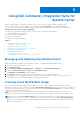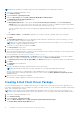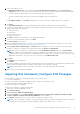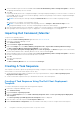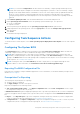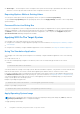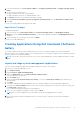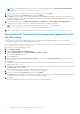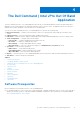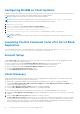Users Guide
Table Of Contents
- Dell Command | Integration Suite for System Center Version 5.1 User’s Guide
- Introduction
- Install, Uninstall, and Upgrade Dell Command | Integration Suite for Microsoft System Center
- Prerequisites To Install Dell Command | Integration Suite For System Center
- Configuring A Network Access Account
- Installing Dell Command | Integration Suite for System Center
- Changing or Repairing Program Options in the Installer
- Upgrading Dell Command | Integration Suite for System Center
- Uninstalling Dell Command | Integration Suite for System Center
- Using Dell Command | Integration Suite for System Center
- Managing And Updating Distribution Points
- Creating A Dell WinPE Boot Image
- Creating A Dell Client Driver Package
- Importing Dell Command | Configure SCE Packages
- Importing Dell Command | Monitor
- Creating A Task Sequence
- Configuring Task Sequence Actions
- Creating Applications Using Dell Command | Software Gallery
- The Dell Command | Intel vPro Out Of Band Application
- Software Prerequisites
- Configuring WinRM on Client Systems
- Launching The Dell Command | Intel vPro Out of Band Application
- Account Setup
- Client Discovery
- Settings
- Remote Provisioning
- Prerequisites for Remote Provisioning
- Remote Provisioning Licensing
- Remote Provisioning Certificate Setup
- Configuring the Remote Provisioning Feature
- Upgrading Intel Setup and Configuration Software After Remote Provisioning is Enabled
- Preparing Intel vPro Client Systems For Remote Provisioning
- Provisioning Remote Client Systems
- USB Provisioning
- Indications
- Client Configuration
- Operations
- Generating Reports
- Task Queue
- Troubleshooting
- Setting Logs to Debug Mode
- Error While Uninstalling Dell Command | Integration Suite for System Center
- Authenticode Signature
- KVM Over Wireless
- Hardware Inventory Report Memory Speed is reported as Zero
- Max Password Length Change
- KVM Power Control to Boot to OS in S3
- Apply Operating System Task Sequence Action Has A Red Bang
- Related Reference
6. Select a distribution point from the list available under Select the distribution points to manage and update to distribute
the package automatically once it is created.
7. Click OK.
If a package already exists in the Configuration Manager, a message is displayed asking if you want to recreate or continue. If
you select No, the process does not recreate the package. Otherwise, the package is removed from Configuration Manager,
and a new package is created.
NOTE: If the following error message is displayed Invalid SCE file, then select a valid SCE package in step 5.
When the process is complete, a new package is created.
NOTE: To see the details of the newly created package, browse to Packages > Dell Client Packages on the
Configuration Manager console. The newly created package is under Dell Client Packages.
8. After the wizard completes, the Dell Command | Configure SCE Software Package is created under Packages. Associate
these packages with a task sequence for pre-OS deployment, or use them during post-OS configuration.
Importing Dell Command | Monitor
To import Dell Command | Monitor:
1. Download the Dell Command | Monitor application from dell.com/download.
2. Launch the Configuration Manager console.
3. Click Software Library.
4. Expand Overview > Application Management.
5. Right click Packages, then click Dell Command | Integration Suite > Import Dell Command | Monitor Package.
The Dell Command | Monitor Package Import Wizard screen is displayed.
6. Under Specify the Dell Update Package (DUP) file to create the package click Browse navigate to the location where
you have downloaded the Dell Command | Monitor DUP file, select it and click Open.
7. Select a distribution point from the list available under Select the distribution points to manage and update to distribute
the Dell Command | Monitor DUP file automatically after it is created.
8. Click Ok.
A progress bar is displayed.
9. Click Close.
The Dell Command | Monitor DUP file is installed under Packages.
Creating A Task Sequence
Task sequences are used to capture an operating system image, configure its settings, and deploy the image on a set of Dell
client systems. You can create a task sequence in two ways:
● Create a Dell-specific task sequence, which has a set of pre-specified actions, using the Client Operating System
Deployment Task Template template.
●
Create a custom task sequence where you can add custom actions to the task sequence.
Creating A Task Sequence Using The Dell Client Deployment
Template
To create a task sequence using the Dell Client Deployment template:
1. Launch the Configuration Manager console.
2. Click Software Library.
3. Expand Overview > Operating Systems.
4. Right-click Task Sequences, then click Dell Command | Integration Suite > Create Operating System Deployment
Task Sequence.
The Client Operating System Deployment Task Template window is displayed.
5. Enter the name of the task sequence in Task Sequence Name field.
6. Under Client Hardware Configuration, select the hardware items that you want to configure in this task sequence.
14
Using Dell Command | Integration Suite for System Center