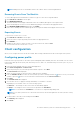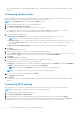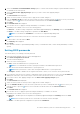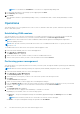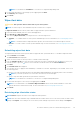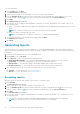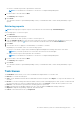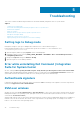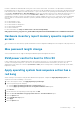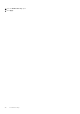Users Guide
In order to maintain the KVM link, ME is first given control of the wireless link. The timeout is set by default to 10 minutes to
provide ample time for the system to complete the reboot process. ME will maintain control even after the operating system has
rebooted if the reboot completes in under 10 minutes. To give control back to the operating system immediately, the user must
select Tools > Link Preference > OS owns Wireless. In that case, the KVM connection is lost during the transfer process. To
reestablish the connection, the user must select Connection > Start. Also note that when control of the wireless link is
automatically reverted as a result of the Link Preference Timeout expiring, there is no loss of connectivity. There are individual
timeout values for each shutdown and reboot operation (defined in KVM View app.config settings) that can be configured
externally:
● LPTImeoutRebootToOS
● LPTimeoutRebootToBIOS
● LPTimeoutRebootToDiagnostics
● LPTimeoutRebootWithIDER
● LPTimeoutShutdown
For more information, see http://software.intel.com/sites/manageability/
AMT_Implementation_and_Reference_Guide/DOCS/Implementation%20and%20Reference%20Guide/default.htm.
Hardware inventory report memory speed is reported
as zero
This is a DMTF issue where memory speed is defined in seconds. Configuration Manager Resource Explorer today reports this as
0.
Max password length change
Some system BIOS does not support reducing the Maximum password length down from 32.
KVM power control to boot to OS in S3
If after a KVM connection is established, the AMT client enters power state S3 or S4, the KVM connection is lost within 30
seconds of entering the sleep state. (This issue occurs in both wired and wireless environments.) In such a case, the
administrator must restart the connection (Connection→ Start), before issuing a reboot command (operating system, BIOS,
Diagnostics, IDE-R).
Apply operating system task sequence action has a
red bang
When creating a Task Sequence using the Bare Metal Client Deployment Template the Apply Operating System Task
Sequence action has a Red Bang. To resolve this:
1. In the Task Sequence editor, click Apply Operating System Image.
2. Select an operating system image by:
● Selecting Apply operating system from a capture image option.
● Selecting Apply operating system from an original installation source option.
3. Click Browse.
4. Browse and select the Operating System Image and click OK.
5. Clear the Use an unattended or Sysprep answer file for a custom installation option.
6. Click the Options tab.
7. Select Disable this step option.
8. Click Apply.
9. Click the Options tab.
Troubleshooting
39