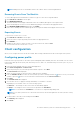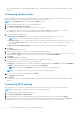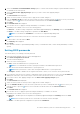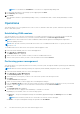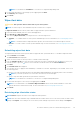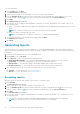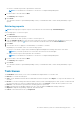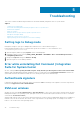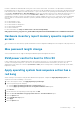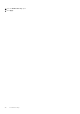Users Guide
To retrieve the status:
1. Select Retrieve and click Next.
The Select Clients tab is displayed.
2. Search for client systems to which you want to retrieve the status of Wipe Client Data.
3. From the Available clients list select the client systems that you want to manage and click the
button to move your
selected systems or press the button to move all the discovered Dell clients into the Selected clients list.
4. Click Next.
5. The Schedule Task tab is displayed.
6. You can either choose to apply the task immediately or schedule it to run later. Depending on your schedule, select one of
the following options:
● Run now—the status of Wipe Client Data operations is immediately retrieved and displays the Running status in the Task
Queue.
NOTE: If your client systems are not connected to the network, run the task again.
● Run At—the status is queued in the Task Queue.
NOTE: You can launch the Task Queue to view the list of completed and pending tasks.
7. Provide a brief description of the changes you are applying and click Next.
The Summary tab is displayed.
8. Click Finish.
Generating reports
This feature allows you to generate and view detailed reports on Out-Of-Band Manageability, Provisioning, Battery Health of
laptop client-systems, and Hardware Inventory reports for single or multiple-client systems. These reports can be exported as a
spreadsheet.
1. Launch the Dell Command | Intel vPro Out of Band application.
2. On the Home screen click Reports.
3. On the Welcome screen you can generate the following reports:
● Out Of Band Manageability — you can see the AMT Management Engine configuration for client systems.
● Provisioning — view the provisioning status of all the client systems in the network.
● Battery Health — view the battery health of all the AMT enabled client systems on the network.
● Hardware Inventory — collect the inventory information of all the client systems on the network.
4. After selecting the type of report you want, you can perform one of the following actions:
● Schedule — for more information, see Scheduling Reports.
● Retrieve — for more information, see Retrieving Reports.
Scheduling reports
Generate reports for selected client systems on the network. To schedule a report:
1. Click Schedule.
The Select Clients tab is displayed.
2. Search for the list of client systems you want to view the reports on.
3. From the Available clients list, select the client systems that you want to manage and click the
button to move your
selected systems or press the button to move all the discovered Dell clients into the Selected clients list.
4. Click Next.
The Schedule Task tab is displayed.
5. You can either choose to apply the Task immediately or schedule it to run later. Depending on your schedule, select one of
the following options:
● Run now—the Schedule report task is immediately applied and displays the Running status in the Task Queue.
NOTE: If your client systems are not connected to the network, run the task again.
36 The Dell Command | Intel vPro Out Of Band Application