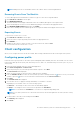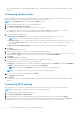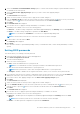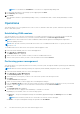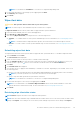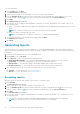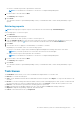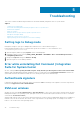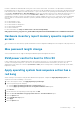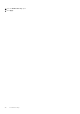Users Guide
NOTE: You can launch the Task Queue to view the list of completed and pending tasks.
9. Provide a brief description of the changes you are applying and click Next.
The Summary tab is displayed.
10. Click Finish.
Wipe client data
CAUTION: This operation deletes all the data on your client systems.
NOTE: The remote-wipe of client hard drive may take several hours to complete.
The Wipe Client Disk feature remotely erases data on supported client system's hard drives.
1. Launch the Dell Command | Intel vPro Out of Band application.
2. Click Operations > Wipe Client Data.
3. After selecting Wipe Client Data, you can perform one of the following actions:
● Schedule — to schedule a time for client system's hard disk wipe. For more information, see Scheduling Wipe Client
Data.
NOTE: To schedule a Remote Wipe Client Data operation, the client must be accessible through the network.
● Retrieve — to retrieve status of client system's hard disk wipe. For more information, see Retrieving Wipe Client Data
Status.
Scheduling wipe client data
The Wipe Client Data feature remotely erases data on supported client system hard drives. To schedule a Wipe Client Data:
1. Select Schedule and click Next.
The Select Clients tab is displayed.
2. Search for client systems to which you want to schedule a remote data wipe.
3.
From the Available clients list, select the client systems that you want to manage and click the
button to move your
selected systems or press the button to move all the discovered Dell clients into the Selected clients list.
4. Click Next.
5. The Schedule Task tab is displayed.
6. You can either choose to apply the task immediately or schedule it to run later. Depending on your schedule, select one of
the following options:
● Run now—the wipe client data operations are immediately applied and displays the Running status in the Task Queue.
NOTE: If your client systems are not connected to the network, run the task again.
● Run At—wipe client disk operations are queued in the Task Queue.
NOTE: You can launch the Task Queue to view the list of completed and pending tasks.
7. Provide a brief description of the Task you are applying and click Next.
NOTE:
It is recommended to run the Retrieve Wipe Client Data task to ensure that the hard drives of the client
systems have been formatted successfully. For more information see, Retrieving Wipe Client Data.
8. Click Finish.
Retrieving wipe client data status
NOTE: Retrieve requests the status of the Wipe Client Data operation.
NOTE: After the remote hard drive wipe command has been issued from the server to the client system, the task’s status
changes to Complete. The format process on the client system will begin only after the status changes to Complete.
The Dell Command | Intel vPro Out Of Band Application 35