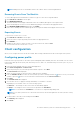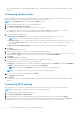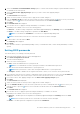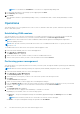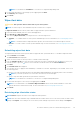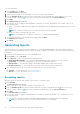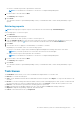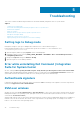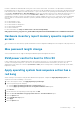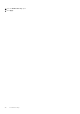Users Guide
The Task Queue window is opened and depending on how you scheduled the task, it starts running immediately or will be
queued.
Configuring the Boot Order
Change or configure the boot order on the targeted client-systems. On client systems with Legacy Boot Devices, the Boot
Order feature allows you to make permanent or one-time boot sequence changes.
NOTE: This Boot Order feature is not supported in UEFI boot mode.
1. Launch the Dell Command | Intel vPro Out of Band application.
2. Click Client Configuration > Boot Order.
3. The table lists all the possible Boot devices. Change the boot order by:
● Moving the boot devices up or down the order by clicking the Up or Down arrows at the bottom of the table.
● Disabling boot devices by selecting or deselecting the check-box next to the Boot Device.
4. Select one of the configuration options:
● One-time boot configuration — If you want the boot-order to be changed for only one reboot cycle.
NOTE: The boot-order is permanently changed if this option is not selected.
● Continue on error — If you want the task execution to continue to subsequent clients systems when an error occurs,
select the Continue on error option. Otherwise, task execution stops on the first client system where an error is
encountered.
● Reboot client after applying changes — If you want to reboot the client systems after applying changes.
5. Click Next.
The Select Clients tab is opened.
6. Search for client systems to which you want to apply the Boot Order changes to.
7.
From the Available clients list select the client systems you want to manage and click the
button to move your selected
systems or press the button to move all the discovered Dell clients into the Selected clients list.
8. Click Next.
The Schedule Task tab is displayed.
9. You can either choose to apply the changes immediately or schedule it to run later.
Depending on your schedule, select one of the following options:
● Run now — the changes to the Boot Order is immediately applied and displays the Running status in the Task Queue.
● Run At — the changes to the Boot Order is queued in the Task Queue.
NOTE: You can launch the Task Queue to view the list of completed and pending tasks.
NOTE: If your client systems are not connected to the network, run the task again.
10. Provide a name to the task you are running and clickNext.
The Summary tab is displayed.
11. Click Finish.
The Task Queue window is opened and depending on how you scheduled the task, it starts running immediately or will be
queued.
Configuring BIOS settings
This feature allows you to remotely configure, change, and reset the BIOS settings on one or several client systems.
NOTE: The supported BIOS configuration options vary for each client system.
1. Launch the Intel vPro OOB Management Extensions.
2. Click Client Configuration > BIOS Settings.
3. Make the changes you want to the BIOS settings for your client-systems and select the check box under Apply.
4. If you want the Task execution to continue to subsequent clients systems when an error occurs, select the Continue on
error option. Otherwise, Task execution stops on the first client system where an error is encountered.
32
The Dell Command | Intel vPro Out Of Band Application