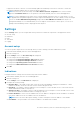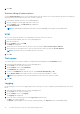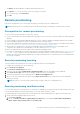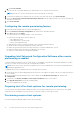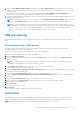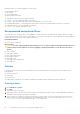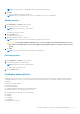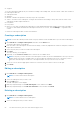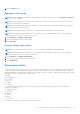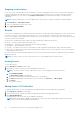Users Guide
Stopping a subscription
If one or more rows of a subscription are in the Ready, Processing, or Pending Retry state, then you can stop the subscription.
Stopping a subscription does not affect any rows of a subscription that are in the Success or Failure states. Once you have
stopped a subscription, you can return to the Configure Subscription screen and edit, delete, apply, or unsubscribe the
subscription.
NOTE: Stopping a subscription on one client applies the stop to all clients to which the subscription has been applied.
1. Click Indications > Subscription Status.
2. Select the subscription that you want to stop.
3. Click STOP SUBSCRIPTION.
Events
The Events screen displays a list of indications that are returned once a subscription has been applied. From this screen you can
not only view the list of events, but also export the list to a *.csv file. Should you no longer need to track specific types of
events, you can add the event Message ID to a Blacklist; the events will continue to occur, but they will no longer be stored until
you remove them from the Blacklist.
The Event list is sortable by the Date column only. Other information provided in the Event list is:
● Client — The client system that generated the event.
● Message ID — Event type; many events may share the same Message ID
● Description — Brief description of the event
● Severity — Possible event severity levels are Unknown, Other, Information, Warning, Minor, Major, Critical, and Fatal.
● Alert Type — Possible alert types are Other, Communications, Quality Of Service, Processing Error, Device, Environmental,
Model Change, and Security.
An event counter is provided in the upper right portion of the screen. Click the refresh button to update the event count and to
update the Event list.
NOTE: The event counter is a count of all stored events, not of the displayed events in the Event list.
Viewing Events
To view the Event list:
1. Click Indications > Events in the left pane.
2. Optionally, use a filter to restrict the events displayed in the Event list:
NOTE: The event counter is a count of all stored events, not of the displayed events in the Event list.
a. Click FILTER SETTINGS.
The Event Filter Setting screen appears.
b. Select a filter method: None, Client, Message ID, Client, or Message ID.
c. Click Next, and depending on the filter option you selected, select a Client and/or a Message ID.
d. Click Finish.
The event list refreshes.
Adding Events To The Blacklist
To suppress specific types of events (Message IDs) from appearing in the Event list, add them to the Blacklist:
1. Click Indications > Events in the left pane.
2. Select the Message IDs to add to the Blacklist by placing a check mark in the appropriate boxes.
3. Click ADD TO BLACKLIST.
The Message IDs of the selected events are added to the Blacklist.
NOTE:
When a Message ID is added to the Blacklist, previous events with same Message ID remain in the Event list;
only new events with that Message ID are discarded.
30 The Dell Command | Intel vPro Out Of Band Application