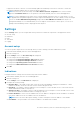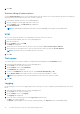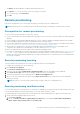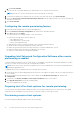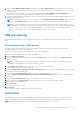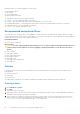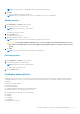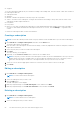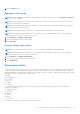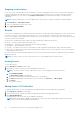Users Guide
NOTE: You can only select one Optional filter to include in any given policy.
5. Click OK.
The new policy appears in the Policies table.
NOTE: A policy is considered “active” when it is included in one or more subscriptions.
Editing a policy
1. Click Indications > Policies in the left pane.
2. Select the policy that you want to edit.
NOTE: Only inactive policies can be edited.
The Edit button becomes active.
3. Click the Edit button.
The Edit Policy screen opens.
4. Make any required changes to the policy.
NOTE: At least one filter must be selected before the policy can be saved.
CAUTION: Use the Optional Filters with great care, as they can impact network performance. Best use of
these filters includes diagnosis of issues by applying a single Optional filter to a specific client for a short
period.
5. Click OK.
NOTE: A policy is not active until it is included in a subscription.
Deleting a policy
1. Click Indications > Policies in the left pane.
2. Select the policy that you want to delete.
NOTE: Only inactive policies can be deleted.
The Delete button becomes active.
3. Click the Delete button.
Configure subscriptions
A subscription is a collection of one policy with one or more clients that are selected from those on the network. From the
Configure Subscriptions screen, you can view subscriptions that have been previously created, and perform the following
operations:
● Create a new subscription
● Edit a subscription
● Delete a subscription
● Subscribe (apply a subscription to the selected clients)
● Unsubscribe (remove a subscription from a client)
Each subscription row can be in one of several states:
● Pending
● Running
● Stopping
● Completed
● Completed with error(s)
The Dell Command | Intel vPro Out Of Band Application
27