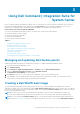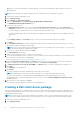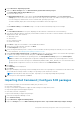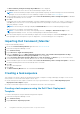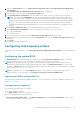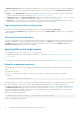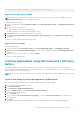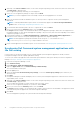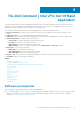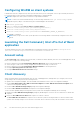Users Guide
8. Optionally, in the Select Software window, create a filter using the Operating System, Architecture, and Title criteria, then
click Filter Page to apply the filter.
A list of application packages matching your criteria appears.
9. Select one or more application packages for import, and click Next.
NOTE: If you select an application that was already created, the existing application is recreated.
10. Select the check boxes beside the distribution points to which you want to stage the chosen system management
applications.
NOTE: To manually add distribution points that do not automatically appear in the Select the target distribution
points list box, see Managing and Updating Distribution Points.
11. Use the default UNC destination path or browse to a preferred one, then click Next.
12. Review your selections in the Summary window, then click Finish.
The Progress window displays. The wizard downloads the selected application packages, and creates a new application in
Configuration Manger for each downloaded application package. This process may take some time depending on the number
of application packages selected.
13. In Configuration Manager, go to Application Management > Applications > Dell Software Gallery Applications to
confirm successful creation of the system management applications in Configuration Manager.
NOTE: Should an application package download fail, check the logs at C:\%PROGRAMDATA%\Dell
\CommandIntegrationSuite\Logs to help troubleshoot the issue.
14. Deploy created applications to distribution points. For more information, see Managing and Updating Distribution Points.
Synchronize Dell Command system management applications with
the Dell catalog
Use this feature to synchronize multiple versions of Dell Command system management applications already created in
Configuration Manager with the regularly updated Dell catalog.
To use the Sync feature any application that is marked as superseded in the catalog must already exist in the Configuration
Manager. See Import and stage system management applications.
1. Launch the Configuration Manager console.
2. Click Software Library.
3. Expand Overview > Application Management.
4. Right-click Applications, then click Dell Command | Software Gallery.
The Software Gallery wizard opens.
5. Click the Sync option.
6. Select the default Use current internet proxy settings, or select the Custom proxy settings option and enter your
desired settings.
7. Click Next.
Configuration Manager downloads and displays the list of Dell system management applications which have been retired or
superseded by newer versions.
8. Optionally, in the Select Software window, create a filter using the Operating System, Architecture, and Title criteria, then
click Filter Page to apply the filter.
The list of application packages is further refined to match your filter criteria.
9. Select one or more application packages to synchronize, and click Next.
10. Review your selections in the Summary window, then click Finish.
The Progress window displays. The wizard downloads, compares, and synchronizes the metadata of the applications listed
in the Dell catalog with the applications created in Configuration Manager..
11. Click Close.
The selected application packages are synchronized within Configuration Manager.
18
Using Dell Command | Integration Suite for System Center