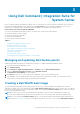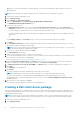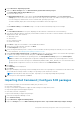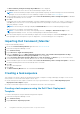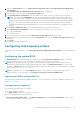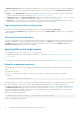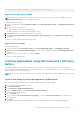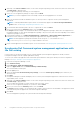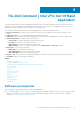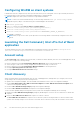Users Guide
C:\Windows\DCC\SCE>"<filename>"--valsyspwd=<password string>
Apply operating system image
NOTE: Before you begin this task, ensure that you have the required operating system image file (.wim file) under the
Operating System Images tree in Configuration Manager.
To apply operating system image:
1. From the left-hand side of the Task Sequence Editor, under Deploy Operating System, click Apply Operating System
Image.
2. Choose from the following options:
● Apply operating system from a captured image
● Apply operating system from an original installation source
3. Click Browse and select the operating system image or package.
4. Under Select the location where you want to apply this operating system select the Destination and Drive Letter.
5. Click OK.
You have successfully applied an operating system image.
Apply driver packages
To apply driver packages:
1. From the left side of the Task Sequence Editor, under Deploy Operating System, click Apply Driver Package.
2. Browse and select the Dell Client Driver Packages. The list of driver packages available in the Dell Deployment Pack is
displayed.
3. Select a package for your Dell client system and click Apply.
You have successfully added drivers.
Creating applications using Dell Command | Software
Gallery
The Software Gallery feature provides IT administrators an easy way to configure and deploy Dell systems management
applications such as Dell Command | Update, Dell Command | Monitor, Dell Command | Configure, Dell Power Manager, and Dell
Precision Optimizer in Configuration Manager.
NOTE:
You must be connected to the internet to access the system management software available through the Software
Gallery.
Import and stage system management applications
Search for system management applications available for deployment within Software Gallery.
1. Launch the Configuration Manager console.
2. Click Software Library.
3. Expand Overview > Application Management.
4. Right-click Applications, then click Dell Command | Software Gallery.
The Software Gallery wizard opens.
5. Click the Publish option.
6. Select the default Use current internet proxy settings, or select the Custom proxy settings option and enter your
desired settings.
7. Click Next.
Configuration Manager downloads and displays the list of currently available Dell system management applications.
Using Dell Command | Integration Suite for System Center
17