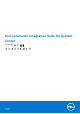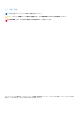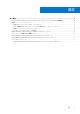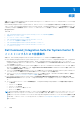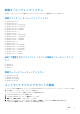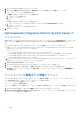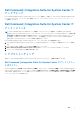Install Guide
Table Of Contents
- Dell Command | Integration Suite for System Center バージョン5.4 インストールガイド
- 概要
- Dell Command | Integration Suite For System Centerをインストールするための前提条件
- 対応オペレーティング システム
- ネットワーク アクセス アカウントの設定
- Dell Command | Integration Suite for System Center のインストール
- インストーラーの変更または修復オプション
- Dell Command | Integration Suite for System Center のアップグレード
- Dell Command | Integration Suite for System Center のアンインストール
- トラブルシューティング
Dell Command | Integration Suite for System Center の
アップグレード
Dell Command | Integration Suite for System Center のインストーラーを実行し、以前のバージョンの Dell Command | Integration Suite
for System Center からアップグレードします。詳細については、「Dell Command | Integration Suite for System Center のインストー
ル」を参照してください。
Dell Command | Integration Suite for System Center の
アンインストール
メモ: Dell Command | Intel Out Of Band プラグインを使用してサブスクリプションを設定している場合、Dell Command |
Integration Suite for System Center をアンインストールすると、クライアントがサブスクライブされたままになり、不必要な帯
域幅を使用する通知が生成され続ける可能性があります。Dell Command | Integration Suite for System Center をアンインストー
ルする前に、必ずすべてのクライアントのサブスクリプションを解除してください。ユーザーガイドの「Unsubscribing All
Subscriptions」(すべてのサブスクリプションの解除)を参照してください。
Dell Command | Integration Suite for System Center をアンインストールするには、次の手順を実行します。
1. Dell Command | Integration Suite for System Center と Configuration Manager コンソールのすべての実行中のインスタンスを閉じ
ます。
2. [コントロール パネル]を開いて、[プログラムと機能]をクリックします。
3. [Dell Command | Integration Suite for System Center]を右クリックし、[アンインストール]をクリックします。
4. アンインストールを完了するには、画面の指示に従います。
トラブルシューティング
本項には、Dell Command | Integration Suite for System Center のトラブルシューティング情報が記載されています。
Dell Command | Integration Suite for System Center のアンインストー
ル中のエラー
インストールログファイルを開いているときにエラーが発生 したというエラー。プログラムと機能 から Dell Command | Integration
Suite for System Center をアンインストールしているときに、指定されたログファイルの場所が存在し、書き込み可能なことを確認
してください と表示されます。システムを再スタートし、Windows インストーラー サービスが実行されていることを確認してから、
アンインストールのステップを実行します。
概要 7