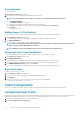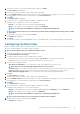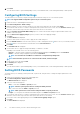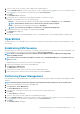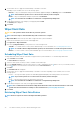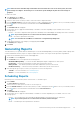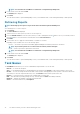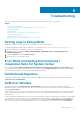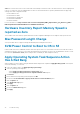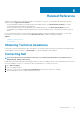Users Guide
Troubleshooting
This section contains troubleshooting information for the Dell Command | Integration Suite for System Center.
Topics:
• Setting Logs to Debug Mode
• Error While Uninstalling Dell Command | Integration Suite for System Center
• Authenticode Signature
• KVM Over Wireless
• Hardware Inventory Report Memory Speed is reported as Zero
• Max Password Length Change
• KVM Power Control to Boot to OS in S3
• Apply Operating System Task Sequence Action Has A Red Bang
Setting Logs to Debug Mode
Change the settings on your logs to debug mode to make best use of this troubleshooting tool.
Dell Command | Integration Suite log files are located at C:\%PROGRAMDATA%\Dell\CommandIntegrationSuite\Logs.
1. Open the Registry Editor by typing regedit at the command prompt.
2. Expand the registry tree by selecting HKEY_LOCAL_MACHINE > SOFTWARE > Dell > CommandIntegrationSuite >
ConfigManagerExtensions.
3. Change the LogLevel setting from Normal to Debug.
4. Open the log file to see the debug comments.
Error While Uninstalling Dell Command |
Integration Suite for System Center
An error stating that Error opening installation log file. Verify that the specified log file location exists and is writable appears
while uninstalling Dell Command | Integration Suite for System Center through Programs and Features. Restart the system and make
sure that the Windows Installer service is running, then perform the uninstall steps.
Authenticode Signature
If authenticode signature takes longer than usual to start because .Net is searching for the signature, follow the steps mentioned in
support.microsoft.com/kb/936707/.
KVM Over Wireless
Anytime the user selects Tools Link Preference > OS owns Wireless, control of the wireless link is transferred from the Intel
Management Engine to the operating system. (ME gains control of the wireless link anytime a shutdown or reboot command is selected
from Tools Power Control.)
Whenever ME is given control of the wireless link (Link Preference), a timeout value is supplied that indicates how long ME is to maintain
control of the wireless link, after which, control is given back to the OS. For example, a user selects Reboot To OS to reboot the client
operating system.
In order to maintain the KVM link, ME is first given control of the wireless link. The timeout is set by default to 10 minutes to provide ample
time for the system to complete the reboot process. ME will maintain control even after the OS has rebooted if the reboot completes in
under 10 minutes. To give control back to the OS immediately, the user must select Tools > Link Preference > OS owns Wireless. In
that case, the KVM connection is lost during the transfer process. To re-establish the connection, the user must select Connection >
5
Troubleshooting 37