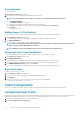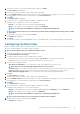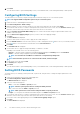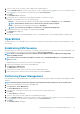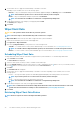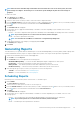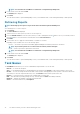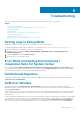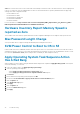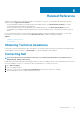Users Guide
11. Click Finish.
The Task Queue window is opened and depending on how you scheduled the task, it starts running immediately or will be queued.
Configuring BIOS Settings
This feature allows you to remotely configure, change, and reset the BIOS settings on one or several client systems.
NOTE: The supported BIOS configuration options vary for each client system.
1. Launch the Intel vPro OOB Management Extensions.
2. Click Client Configuration > BIOS Settings.
3. Make the changes you want to the BIOS settings for your client-systems and select the check box under Apply.
4. If you want the Task execution to continue to subsequent clients systems when an error occurs, select the Continue on error option.
Otherwise, Task execution stops on the first client system where an error is encountered.
5. Select the Continue on unavailable BIOS Setting option to continue with the BIOS changes if a particular BIOS feature is not
available on the client system.
6. Select the Reboot after applying changes option if you want to reboot after applying changes.
7. Click Next.
The Select Clients tab is displayed.
8. Search for client systems to which you want to apply the Boot Order changes to.
9. From the Available clients list select the client systems you want to manage and click the button to move your selected systems or
press the button to move all the discovered Dell clients into the Selected clients list.
10. Click Next.
The Schedule Task tab is displayed.
11. You can either choose to apply the changes immediately or schedule it to run later.
Depending on the schedule, select one of the following options:
• Run now — the BIOS setting configuration is immediately applied and displays the Running status in the Task Queue.
• Run At — the BIOS setting configuration is queued in the Task Queue.
NOTE:
You can launch the Task Queue to view the list of completed and pending tasks.
NOTE: If the Dell client systems are not connected to the network, run the task again.
12. Provide a name to the task and click Next.
The Summary tab is displayed.
13. Click Finish.
The Task Queue window is opened and depending on how you scheduled the task, it starts running immediately or will be queued.
Setting BIOS Passwords
The feature allows you to manage your BIOS passwords, set passwords, clear passwords, or change the length requirements for the
passwords.
1. Launch the Dell Command | Intel vPro Out of Band application.
2. Click Client Configuration > BIOS Passwords.
The BIOS Passwords tab is displayed.
3. Select one of the following options:
• Clear — clear either the Admin or System password.
NOTE:
Clear the System password before clearing the Admin password
• Set — enter and confirm the Admin or System password.
NOTE:
Client systems have to reboot after setting the Admin or System passwords.
• Length — you can specify the minimum and maximum length for the Admin and System password.
4. If you want the Task execution to continue to subsequent clients systems when an error occurs, select the Continue on error option.
Otherwise, Task execution stops on the first client system where an error is encountered
5. If you want to reboot after applying changes select the Reboot after applying changes option.
6. Click Next.
The Select Clients tab is displayed.
32
The Dell Command | Intel vPro Out Of Band Application