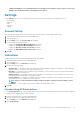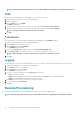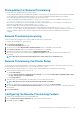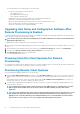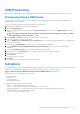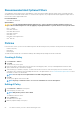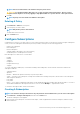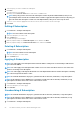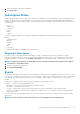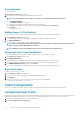Users Guide
2. Select the subscription you want to unsubscribe.
3. Click Unsubscribe..
Subscription Status
On the Subscription Status screen, you can view the status of your subscriptions. For each subscription you have created, and for each of
the filters included in the policy of the subscription, each of the clients to which the subscription has been applied will be displayed on a
separate line (number of filters x number of clients = number of table entries per subscription). Each subscription/client row can be in one
of several states:
• Ready
• Pending Retry
• Processing
• Success
• Failure
• Stopped
To sort the subscriptions table by any of its field in ascending or descending order by clicking the relevant column title. Columns in the
table are:
• Subscription Name
• Operation
• Modifier
• Status
• Client
• Policy Filter
To refresh the Subscriptions Status table, click the refresh button.
Stopping A Subscription
If any one or more rows of a subscription are in the Ready, Processing, or Pending Retry state, then you will be able to stop the
subscription. Stopping a subscription will not affect any rows of a subscription that are in the Success or Failure states. Once you have
stopped a subscription, you can return to the
Configure Subscription screen and edit, delete, apply, or unsubscribe the subscription.
NOTE:
Stopping a subscription on one client applies the stop to all clients to which the subscription has been applied.
1. Click Indications > Subscription Status.
2. Select the subscription you want to stop.
3. Click STOP SUBSCRIPTION.
Events
The Events screen displays a list of indications that are returned once a subscription has been applied. From this screen you can not only
view the list of events, but also export the list to a *.csv file. Should you no longer need to track specific types of events, you can add the
event Message ID to a Blacklist; the events will continue to occur, but they will no longer be stored until you remove them from the
Blacklist.
The Event list is sortable by the Date column only. Other information provided in the Event list is:
• Client — The client system that generated the event.
• Message ID — Event type; many events may share the same Message ID
• Description — Brief description of the event
• Severity — Possible event severity levels are Unknown, Other, Information, Warning, Minor, Major, Critical, and Fatal.
• Alert Type — Possible alert types are Other, Communications, Quality Of Service, Processing Error, Device, Environmental, Model
Change, and Security.
An event counter is provided in the upper right portion of the screen. Click the refresh button to update the event count and to update
the Event list.
NOTE:
The event counter is a count of all stored events, not of the displayed events in the Event list.
The Dell Command | Intel vPro Out Of Band Application 29