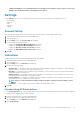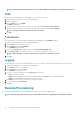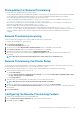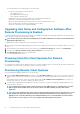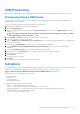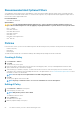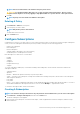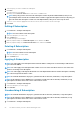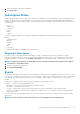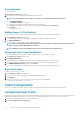Users Guide
NOTE: At least one filter must be selected before the policy can be saved.
CAUTION: Use the Optional Filters with great care, as they can impact network performance. Best use of these
filters includes diagnosis of issues by applying a single Optional filter to a specific client for a short period of time.
5. Click OK.
NOTE: A policy is not active until it is included in a subscription.
Deleting A Policy
1. Click Indications > Policies in the left pane.
2. Select the policy you want to delete.
NOTE:
Only inactive policies can be deleted.
The Delete button becomes active.
3. Click the Delete button.
Configure Subscriptions
A subscription is a collection of one policy with one or more clients selected from those on the network. From the Configure Subscriptions
screen, you can view subscriptions that have been previously created, as well as perform the following operations:
• Create a new subscription
• Edit a subscription
• Delete a subscription
• Subscribe (apply a subscription to the selected clients)
• Unsubscribe (remove a subscription from a client)
Each subscription row can be in one of several states:
• Pending
• Running
• Stopping
• Completed
• Completed with error(s)
• Stopped
To sort the Subscriptions table by any of its fields in ascending or descending order, click the relevant column title. Columns in the
Subscriptions table are:
• Subscription Name
• Operation
• Modifier — Modifies the Operation. Currently Stop is the only modifier.
• Status — The status of the Subscription; if a single client remains in the Pending or Retry state, then the Status of the Subscription
will be Complete With Errors.
• Policy Name
• Policy Filters
• Clients — If one client is included in the subscription, its Fully Qualified Domain Name (FQDN) will be listed in the table. To see a list of
client FQDNs included in the subscription if there are two or more, click the Multiple . . . hyperlink in the column.
To refresh the Subscriptions table, click the refresh button.
Creating A Subscription
NOTE:
You must have already created at least one policy and have clients available before you can create a subscription.
1. Click Indications > Configure Subscriptions, and then click the New button.
The Create Subscription screen appears.
2. Enter the name of the subscription. The name must be unique, contain only alphanumeric characters and spaces, and be no longer
than 64 characters.
The Dell Command | Intel vPro Out Of Band Application
27