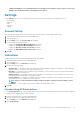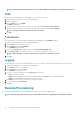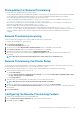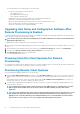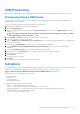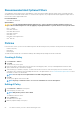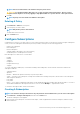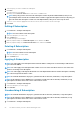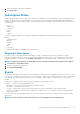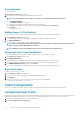Users Guide
Prerequisites for Remote Provisioning
To use the remote provisioning feature, ensure the following:
• You are a domain admin user who has administrator privileges on Active Directory, Certification Authority, and Configuration Manager.
• You are running on a Configuration Manager primary site server with the Configuration Manager Admin Console installed.
• Intel Setup and Configuration Software is not installed on the provisioning system.
• You have downloaded Intel Setup and Configuration Software version 12.1 or greater. Intel SCS is available for download at https://
www.intel.com/content/www/us/en/software/setup-configuration-software.html.
• On your Intel vPro-enabled clients, the latest Intel MEI driver and Local Management Service are installed. These components are
typically factory-installed, but you can also find them on dell.com/support.
• Intel vPro-enabled client systems are registered as Configuration Manager clients.
• If you plan on using an AMT provisioning certificate from a trusted third-party Certificate Authority, see Remote Provisioning
Certificate Setup. If you plan to use a self-signed AMT provisioning certificate, you must have created one and have it on hand for the
remote provisioning configuration process and for manual insertion of the hash into each vPro-enabled client to be remotely
configured.
Remote Provisioning Licensing
You must complete the licensing process in order to enable the Remote Provisioning feature.
To complete the licensing process, do the following:
1. Click Create License Request.
The Create Licensing Request form opens.
2. Fill out the form, providing a Domain Name, Organization Name, and your email address where indicated.
3. Click Create License File, and save the resulting LicenseReq.xml file to your hard drive.
4. Send an email, attaching your LicenseReq.xml file, to AMTProvisioning@dell.com.
5. When you receive the license file from Dell, click the Import License File button to import the license file and enable Remote
Provisioning.
NOTE:
Receipt of your license file from Dell may take a couple of days, as it is a manual process.
Remote Provisioning Certificate Setup
To use the AMT Remote Provisioning feature, you must have a valid AMT provisioning certificate. A valid certificate must come from a
trusted third-party Certificate Authority (CA), or be a self-signed certificate, or both.
To obtain an AMT provisioning-related server certificate file from a trusted third-party CA, complete the following steps:
1. Create a Certificate Signing Request (CSR) text file.
a) Click Create CSR File.
b) Fill out the Create a Certificate Signing Request (CSR) File form, providing a Common Name, Organization Name, City/
Locality, State/Province, and Country Code.
c) Click Create CSR File.
2. Take the CSR file to a trusted third-party CA, and acquire a server certificate file from the CA.
NOTE:
Receipt of your server certificate file from the CA may take several days.
3. To import the acquired server certificate file once you have received it from the CA, click Create PFX File.
4. Fill out the Create a Personal Information Exchange (PFX) File form, providing the path to your server certificate file, and a PFX
File Password.
5. Click Create PFX File.
Configuring the Remote Provisioning Feature
1. Launch the Dell Command | Intel vPro Out of Band application.
2. Click the Remote Provisioning Configuration tab, and enter the required information.
3. Click Save, and then click Apply.
The Dell Command | Intel vPro Out Of Band Application
23