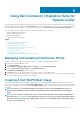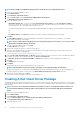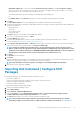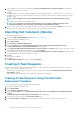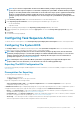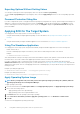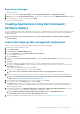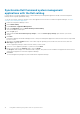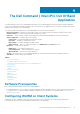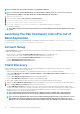Users Guide
Synchronize Dell Command system management
applications with the Dell catalog
Use this feature to synchronize multiple versions of Dell Command system management applications already created in Configuration
Manager with the regularly updated Dell catalog.
To use the Sync feature, at least two instances of the same applications must have been created in Configuration Manager. See Import
and stage system management applications.
1. Launch the Configuration Manager console.
2. Click Software Library.
3. Expand Overview > Application Management.
4. Right-click Applications, then click Dell Command | Software Gallery.
The Software Gallery wizard opens.
5. Click the Sync option.
6. Select the default Use current internet proxy settings, or select the Custom proxy settings option and enter your desired
settings.
7. Click Next.
Configuration Manager downloads and displays the list of Dell system management applications which have been retired or superseded
by newer versions.
8. Optionally, in the Select Software window, create a filter using the Operating System, Architecture, and Title criteria, then click
Filter Page to apply the filter.
The list of application packages is further refined to match your filter criteria.
9. Select one or more application packages to synchronize, and click Next.
10. Review your selections in the Summary window, then click Finish.
The Progress window displays. The wizard downloads, compares, and synchronizes the metadata of the applications listed in the Dell
catalog with the applications created in Configuration Manager..
11. Click Close.
The selected application packages are synchronized within Configuration Manager.
18
Using Dell Command | Integration Suite for System Center