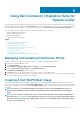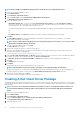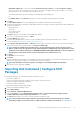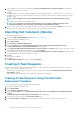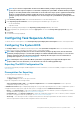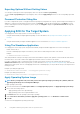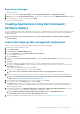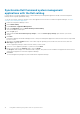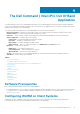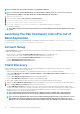Users Guide
Apply Driver Packages
To apply driver packages:
1. From the left side of the Task Sequence Editor, under Deploy Operating System, click Apply Driver Package.
2. Browse and select the Dell Client Driver Packages. The list of driver packages available in the Dell Deployment Pack is displayed.
3. Select a package for your Dell client system and click Apply.
You have successfully added drivers.
Creating Applications Using Dell Command |
Software Gallery
The Software Gallery feature provides IT administrators an easy way to configure and deploy Dell systems management applications such
as Dell Command | Update, Dell Command | Monitor, Dell Command | Configure, Dell Power Manager, and Dell Precision Optimizer in
Configuration Manager.
NOTE: You must be connected to the internet to access the system management software available through the
Software Gallery.
Import and stage system management applications
Search for system management applications available for deployment within Software Gallery.
1. Launch the Configuration Manager console.
2. Click Software Library.
3. Expand Overview > Application Management.
4. Right-click Applications, then click Dell Command | Software Gallery.
The Software Gallery wizard opens.
5. Click the Publish option.
6. Select the default Use current internet proxy settings, or select the Custom proxy settings option and enter your desired
settings.
7. Click Next.
Configuration Manager downloads and displays the list of currently available Dell system management applications.
8. Optionally, in the Select Software window, create a filter using the Operating System, Architecture, and Title criteria, then click
Filter Page to apply the filter.
A list of application packages matching your criteria appears.
9. Select one or more application packages for import, and click Next.
NOTE:
If you select an application that was already created, the existing application is recreated.
10. Select the check boxes beside the distribution points to which you want to stage the chosen system management applications.
NOTE:
To manually add distribution points that do not automatically appear in the Select the target distribution
points list box, see Managing and Updating Distribution Points.
11. Use the default UNC destination path or browse to a preferred one, then click Next.
12. Review your selections in the Summary window, then click Finish.
The Progress window displays. The wizard downloads the selected application packages, and creates a new application in
Configuration Manger for each downloaded application package. This process may take some time depending on the number of
application packages selected.
13. In Configuration Manager, go to Application Management > Applications > Dell Software Gallery Applications to confirm
successful creation of the system management applications in Configuration Manager.
NOTE:
Should an application package download fail, check the logs at C:\%PROGRAMDATA%\Dell
\CommandIntegrationSuite\Logs to help troubleshoot the issue.
14. Deploy created applications to distribution points. For more information, see Managing and Updating Distribution Points.
Using Dell Command | Integration Suite for System Center
17